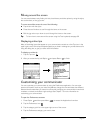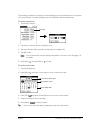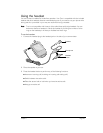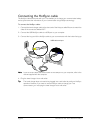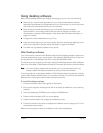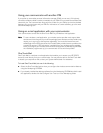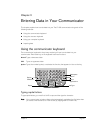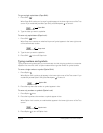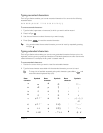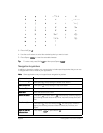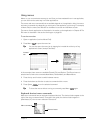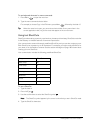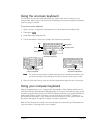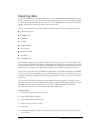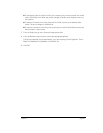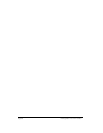Chapter 2 Page 29
Typing accented characters
The ListType feature enables you to enter accented characters. You can enter the following
accented letters:
à á ä â ã å ç è é ë ê ì í ï î ñ ò ó ö ô õ ù ú ü û ý ÿ
To enter accented characters:
1. Type the letter (uppercase or lowercase) to which you want to add an accent.
2. Press ListType .
3. Use the scroll buttons to select the accent you want to apply.
4. Press Space to insert the accented character.
T
TT
Ti
ii
ip
pp
p:
::
: You can also select the accented character you want to insert by repeatedly pressing
ListType .
Typing extended characters
The ListType feature also enables you to enter many extended characters that are not on the
keyboard, such as currency symbols and emoticons. Extended characters are often found under
related characters. For example, the
£
symbol is located under $.
To enter extended characters:
1. Position the cursor where you want to insert the extended character.
2. Type the base character associated with the extended character you want to insert:
T
TT
Ti
ii
ip
pp
p:
::
: To view a list of available accented and symbol characters, press Menu and
under Edit select Keyboard Help (/G).
Base
character
Symbols Base
character
Symbols Base
character
Symbols
a
æ
O
Ø
.
? ! …
A
Æ
p
¶
,
‚‚‚
b
ß
P
¶
!
¡
B
ß
r
®
?
¿
c
¢ © ^ ˆ
R
®
:
; :-) :-( ;-)
:-D
C
¢ © ^ ˆ
s
ß š §
'
‘ ’ ‹ › ~ `
d
† ‡
S
ß Š §
"
“ ” « »
D
† ‡ Ð
t
~ ™ † ‡
$
£ ¥