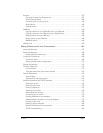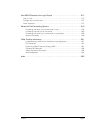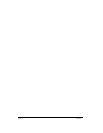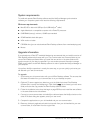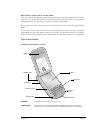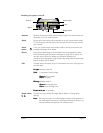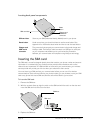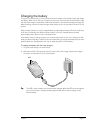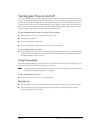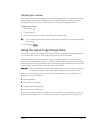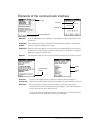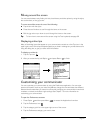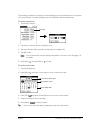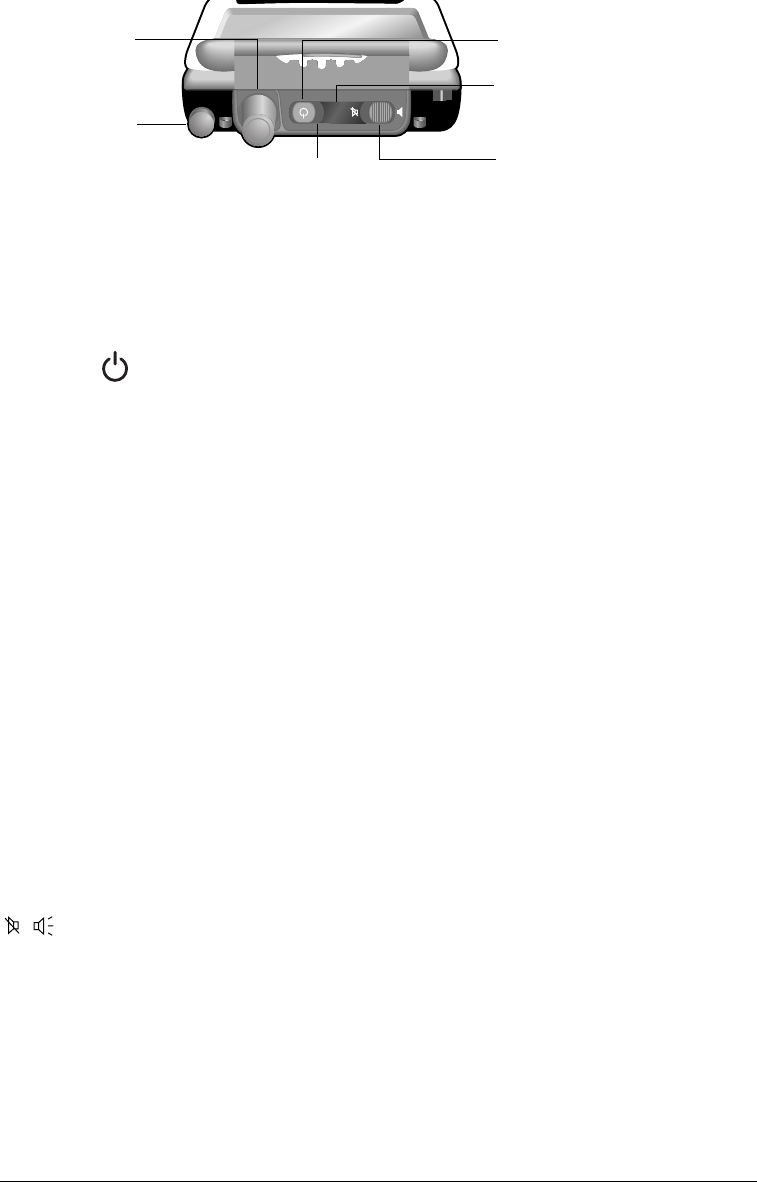
Chapter 1 Page 15
Locating top panel controls
Antenna
Receives and sends wireless communication signals. The antenna does not
telescope out of your communicator.
Stylus
Serves as the instrument used to tap options on your communicator screen.
To use the stylus, slide the stylus out of the slot, and hold it as you would a
pen or pencil.
Power
button
Turns your communicator and wireless mode on and off, and controls the
backlight. See page 18 for details.
IR port
Uses infrared technology to transmit data to and receive data from other
Palm OS devices. See the section that begins on page 76 for details. You
can also use the IR port to update the information between your
communicator and computer using HotSync technology. See the section that
begins on page 192 for details.
LED
Provides status information for your Treo based on the color of the light and
the blink state.
N
NN
No
o o
o l
ll
li
ii
ig
gg
gh
hh
ht
tt
t:
: :
: Wireless mode off
S
SS
So
oo
ol
ll
li
ii
id
dd
d:
::
: Connected to travel charger
G
GG
Gr
rr
re
ee
ee
ee
en
n n
n =
= =
= Fully
charged
R
RR
Red
ed ed
ed =
= =
= Charging
B
BB
Bl
ll
li
ii
in
nn
nk
kk
ki
ii
in
nn
ng
gg
g:
::
: Wireless mode on
G
GG
Gr
rr
re
ee
ee
ee
en
n n
n =
= =
= In coverage area
R
RR
Red
ed ed
ed =
= =
= Out of coverage area
D
DD
Do
oo
ou
uu
ub
bb
bl
ll
le
ee
e-
--
-b
bb
bl
ll
li
ii
in
nn
nk
k k
k r
rr
re
ee
ed
dd
d:
::
: Low battery
Ringer switch
Controls the ringer setting. See page 186 for details on changing the
settings.
N
NN
No
oo
ot
tt
te
ee
e:
::
: Silencing the ringer turns off
all
system sounds, including alarms. If
the vibrate option is turned on in the Ringer Preferences screen, ring
tones and alarms are replaced with a vibrate motion.
Stylus
IR port
Power button
LED
Ringer switch
Antenna