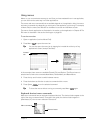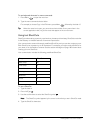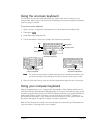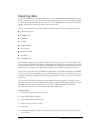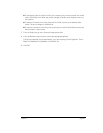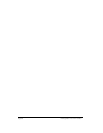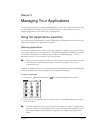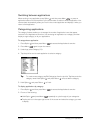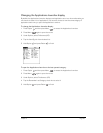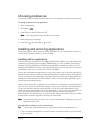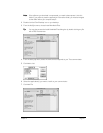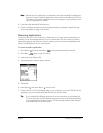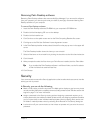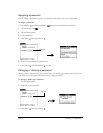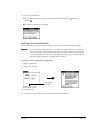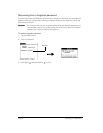Chapter 3 Page 39
Changing the Applications Launcher display
By default, the Applications Launcher displays each application as an icon. As an alternative, you
can choose to show a list of applications. You can also choose to view the same category of
applications each time you open the Applications Launcher.
To change the Applications Launcher display:
1. Press Option and then press Menu to access the Applications Launcher.
2. Press Menu again to open the menus.
3. Under Options, select Preferences(/R).
4. Tap the View By pick list and select List.
5. Hold Option and press Return to finish.
To open the Applications Launcher to the last opened category:
1. Press Option and then press Menu to access the Applications Launcher.
2. Press Menu again to open the menus.
3. Under Options, select Preferences (/R).
4. Tap the Remember Last Category check box to select it.
5. Hold Option and press Return to finish.