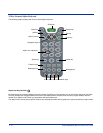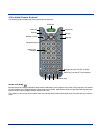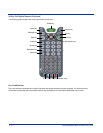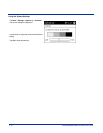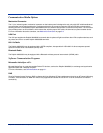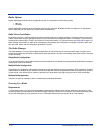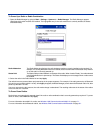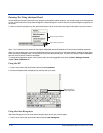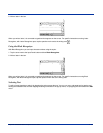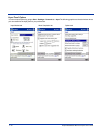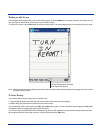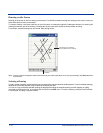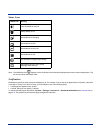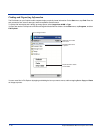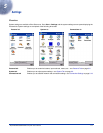4 - 20 Dolphin® 9500/9550 Mobile Computer User’s Guide
Entering Text Using the Input Panel
Use the input panel to enter information in any program on the Dolphin mobile computer. You can either type on the soft keyboard
or write on the touch screen using Letter Recognizer or Block Recognizer. In either case, the characters appear as typed text on
the screen.
To show or hide the input panel, tap the Input Panel button. Tap the arrow next to the Input Panel button to see your choices.
Note:
The Transcriber tool is located on the Dolphin 9500/9550 Microsoft Companion CD and must be installed separately.
When you use the input panel, your terminal anticipates the word you are typing or writing and displays it above the input panel.
When you tap the displayed word, it is inserted into your text at the insertion point. The more you use your Dolphin 9500/9550
terminal, the more words it learns to anticipate.
To change word suggestion options, such as the number of words suggested at one time, tap Start> Settings>Personal
>Input> Word Completion tab.
Using the SIP
1. Tap the arrow next to the Input Panel button and select Keyboard.
2. On the soft keyboard that is displayed, tap the keys with your stylus.
Using the Letter Recognizer
With Letter Recognizer you can write letters using the stylus just as you would on paper.
1. Tap the arrow next to the Input Panel button and then Letter Recognizer.
Input Panel button.
Select an input method.
Tap to see your choices.
Tap here if this
is the right word.