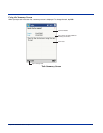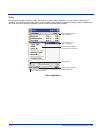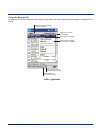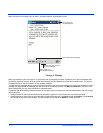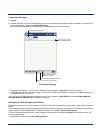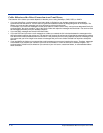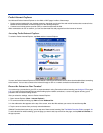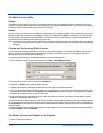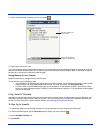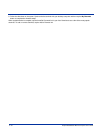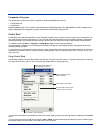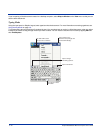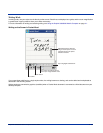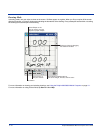Dolphin® 9500/9550 Mobile Computer User’s Guide 9 - 17
Pocket Internet Explorer
Use Microsoft Pocket Internet Explorer to view Web or WAP pages in either of these ways:
• During synchronization with your desktop computer, download your favorite links and mobile favorites that are stored in the
Mobile Favorites subfolder in Internet Explorer on the desktop computer.
• Connect to an Internet service provider (ISP) or network and browse the Web.
When connected to an ISP or network, you can also download files and programs from the Internet or intranet.
Accessing Pocket Internet Explorer
To switch to Pocket Internet Explorer, tap Start and then Internet Explorer.
You can use Pocket Internet Explorer to browse Mobile Favorites and channels that have been downloaded without connecting
to the Internet. You can also connect to the Internet through an ISP or a network connection and browse the Web.
Browse the Internet on Your Terminal
You must set up a connection to your ISP or corporate network using Connections before browsing; see Using an ISP on page
6-9. If you select Pocket Internet Explorer before setting up the network connections, a screen may appear allowing you to
proceed to the connection settings screen.
After you select the settings, return to Pocket Internet Explorer.
1. Open Internet Explorer (Start > Internet Explorer).
2. To connect and start browsing, tap View and then Address Bar.
3. In the address bar that appears at the top of the screen, enter the Web address you want to visit and then tap Go.
4. Tap the arrow to choose from previously entered addresses.
If Mobile Favorites have been set up, you can tap one of them to start browsing. See The Mobile Favorites Folder on page 9-18.
To add a favorite link while browsing, go to the page you want to add, tap and hold on the page, and tap Add to Favorites on
the pop-up menu.