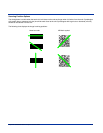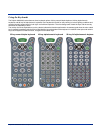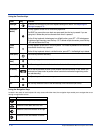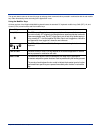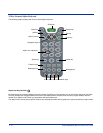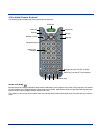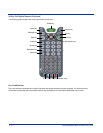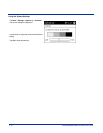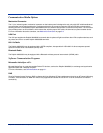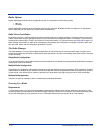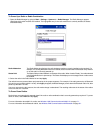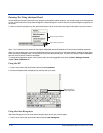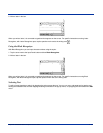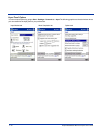Dolphin® 9500/9550 Mobile Computer User’s Guide 4 - 15
Adjusting the Backlight
Both the keyboard and the display are backlit to enable better viewing in low-light conditions. All keyboards contains a Backlight
key that toggles the backlight on and off; see Backlight on page 4-10.
Keyboard By default, the Backlight key turns the keyboard backlight on and off for both color display and
monochrome terminals.
Display Backlight functionality differs for color and monochrome displays.
Monochrome Display
The backlight for monochrome displays turns on and off when you press the Backlight key, but not when you tap the screen. You
can adjust the contrast using the keyboard or the system settings.
Using the Keyboard
Press and hold the
• Red Modifier key + ESC to decrease the contrast
• Red Modifier key + TAB to increase the contrast
Color Display
The backlight for the color display is user-defined.
Go to Start > Settings > System tab > Backlight.
The Backlight screen appears.
The graphic on the right displays the default
backlight settings for color displays.
Adjust the settings as needed with the options
available. Use the slider to adjust intensity.
Click OK to save any changes.
The display backlight functions according to the
settings saved here.
All three keyboards have red
indicators over each key to indicate
which key to press in combination with
the red modifier key to adjust the
contrast.