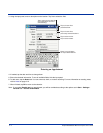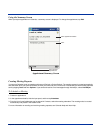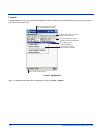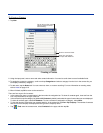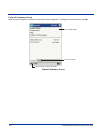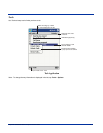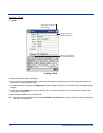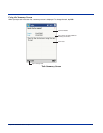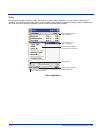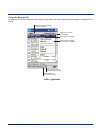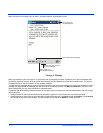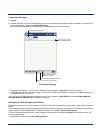9 - 8 Dolphin® 9500/9550 Mobile Computer User’s Guide
To Create a Task
1. Tap New.
2. Using the input panel, enter a description.
3. You can enter a start date and due date or enter other information by first tapping the field. If the input panel is open, you
need to hide it to see all available fields.
4. To assign the task to a category, tap Categories and select a category from the list. In the task list, you can display tasks by
category.
5. To add notes, tap the Notes tab. You can enter text, draw, or create a recording. For more information on creating notes,
refer to Notes on page 9-10.
6. When finished, tap OK to return to the task list.
Note:
To quickly create a task with only a subject, tap Entry Bar on the Tools menu. Then, tap Tap here to add a new task and
enter your task information.
Tap to return to the task
list (the task is saved
automatically).
Tap to choose from
predefined subjects.
Notes is a good place
for maps and drawings.
Creating a Task