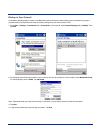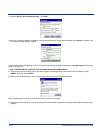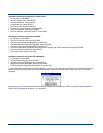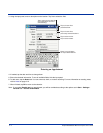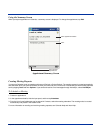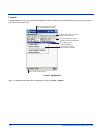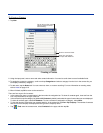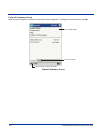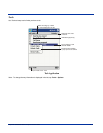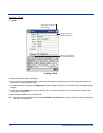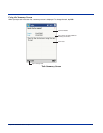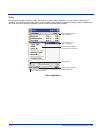Dolphin® 9500/9550 Mobile Computer User’s Guide 9 - 5
To Create a Contact
1. Tap New.
2. Using the input panel, enter a name and other contact information. You need to scroll down to see all available fields.
3. To assign the contact to a category, scroll to and tap Categories and select a category from the list. In the contact list, you
can display contacts by category.
4. To add notes, tap the Notes tab. You can enter text, draw, or create a recording. For more information on creating notes,
refer to Notes on page 9-10.
5. When finished, tap OK to return to the contact list.
There are four ways to find a contact:
• In the contact list, enter a contact name in the box under the navigation bar. To show all contacts again, clear text from the
box or tap the button to the right of the box.
• In the contact list, tap the category list (labeled All Contacts by default) and select the type of contact that you want displayed.
To show all contacts again, select All Contacts. To view a contact not assigned to a category, select None.
• To view the names of companies your contacts work for, in the contact list, tap View > By Company. The number of contacts
that work for that company are displayed to the right of the company name.
•Tap , Find, enter the contact name, select Contacts for the type, and then tap Go.
Notes is a good place
for maps and directions.
Tap to return to the contact
list (the contact is saved
automatically).
Scroll to see more fields.
Creating a Contact