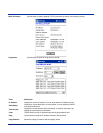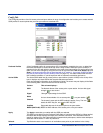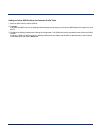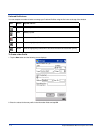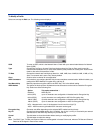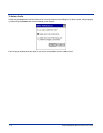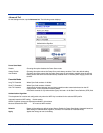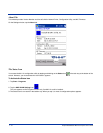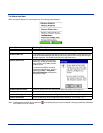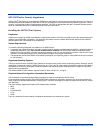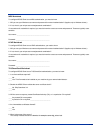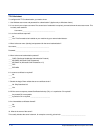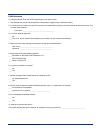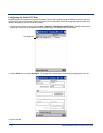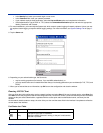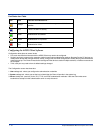Dolphin® 9500/9550 Mobile Computer User’s Guide 7 - 11
The Status Icon Menu
When you tap the Status icon in the bottom tray, the following menu displays:
Note:
The Status Icon changes to a crossed lock as a warning that you may have entered a wrong key (WEP Key mismatch)
for the WEP-On AP or a station.
Menu Option Selecting This Option…
Wireless Radio On
Turns on the radio. LED is on and the Link Icon displays with signal strength.
Wireless Radio Off Turns off the radio. A pop-up window will ask for your confirmation. If confirmed, the LED
will be off and the Status icon will change color from green to red on the top without signal
strength displayed. The WLAN card/module will stop functioning.
Remove Status Icon
Removes the Status Icon from the
bottom tray. A pop-up window asks
you to confirm. Click Yes to confirm,
or No to cancel.
If confirmed, the Status icon does
not display in the task tray, and you
need to go to Start > Programs >
HHP WLAN Settings to access the
configuration utility.
Wireless Network Status Opens the Status tab of the configuration utility; see Status Tab on page 7-2.
Configuration Opens the Config tab of the configuration utility; see Config Tab on page 7-4.
Advanced Configuration Opens the Advanced tab of the configuration utility; see Advanced Tab on page 7-9.
Version Information Opens the About tab of the configuration utility; see About Tab on page 7-10.