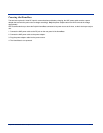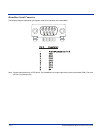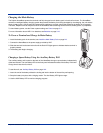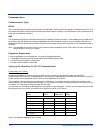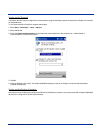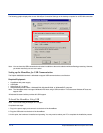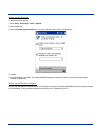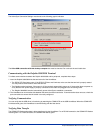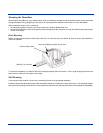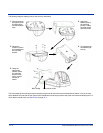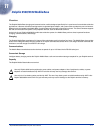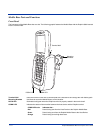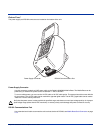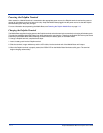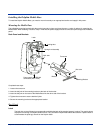10 - 12 Dolphin® 9500/9550 Mobile Computer User’s Guide
The ActiveSync Connection Settings must be set as the following graphic indicates.
The Allow USB connection with this desktop computer box must be checked. Do
not
check the serial cable box
.
Communicating with the Dolphin 9500/9550 Terminal
To initiate communications between the Dolphin 9500/9550 and its peripheral, complete these steps:
1. Insert the Dolphin 9500/9550 into the terminal well of the HomeBase.
• The DOCK LED illuminates green. If the DOCK LED does not illuminate, make sure that the terminal is properly seated.
You may need to remove and re-insert the terminal.
• The Dolphin terminal activates; if the power is off, the terminal automatically powers on. If the terminal does not power on,
verify that the HHP power supply is properly connected to the cradle and plugged into a functioning outlet.
• The Dolphin 9500/9550 terminal automatically opens ActiveSync to establish a connection.
2. The HomeBase can now transfer data between the terminal and the host device. If communication does not occur, check the
port connections to ensure that the cradle is correctly configured.
Verifying Communication
You can verify that the USB driver is functioning by watching the COMM LED on the USB HomeBase. When the COMM LED
illuminates solid green, the HomeBase is communicating with the host device.
Verifying Data Transfer
The COMM LED flashes when data is being transferred via the HomeBase. For an RS-232 connection, the COMM LED flashes
red and green. For a USB connection, the COMM LED flashes green.