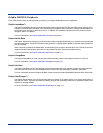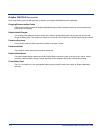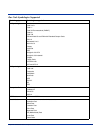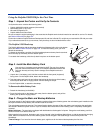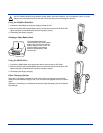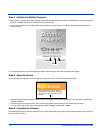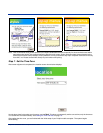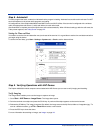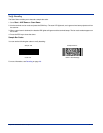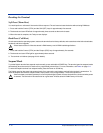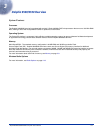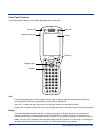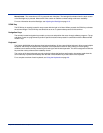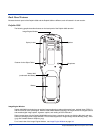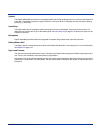2 - 10 Dolphin® 9500/9550 Mobile Computer User’s Guide
Step 8. Autoinstall
For each program that loads, a status bar indicates that the program is loading. Autoinstall occurs after each hard reset. Do NOT
touch the keyboard or the screen while programs are loading.
All configurations of the Dolphin 9500/9550 install HHP Demos and HHP Utilities. If the terminal is configured with a wireless
radio, the appropriate radio drivers (*.cabs) and utilities for each radio install.
After Autoinstall is complete, the terminal performs a soft reset automatically. When it finishes booting up after the soft reset, the
Today screen appears; see Today Screen on page 4-2.
Setting the Time and Date
You need to re-set the time and date after every hard reset of the terminal. It is a good idea to set the time and date now before
you begin using the device.
To set the time and date, go to Start > Settings > Systems tab > Clock to set the date and time.
Step 9. Verifying Operations with HHP Demos
The Dolphin 9500/9550 mobile computer comes loaded with HHP Demos you can use to verify imaging and decoding.
Verify Imaging
The Image Demo enables you to use the imager to capture an image.
1. Go to
Start > HHP Demos > Image Demo. The image demo opens.
2. Point the terminal at an object and press the SCAN key. A preview of the object appears on the terminal screen.
3. Release the SCAN key. The image is captured. By default, the image saves to the My Device folder as “imagedemo.jpg.” To
save to a different location, go to
File > Save As and select a new location.
4. Press the ESC key to close the demo.
For more information about taking an image, see Imager on page 4-6.