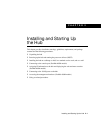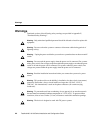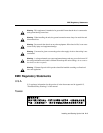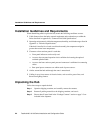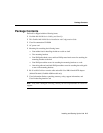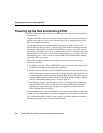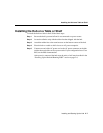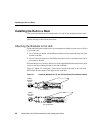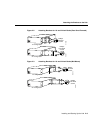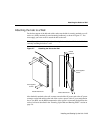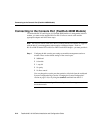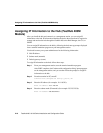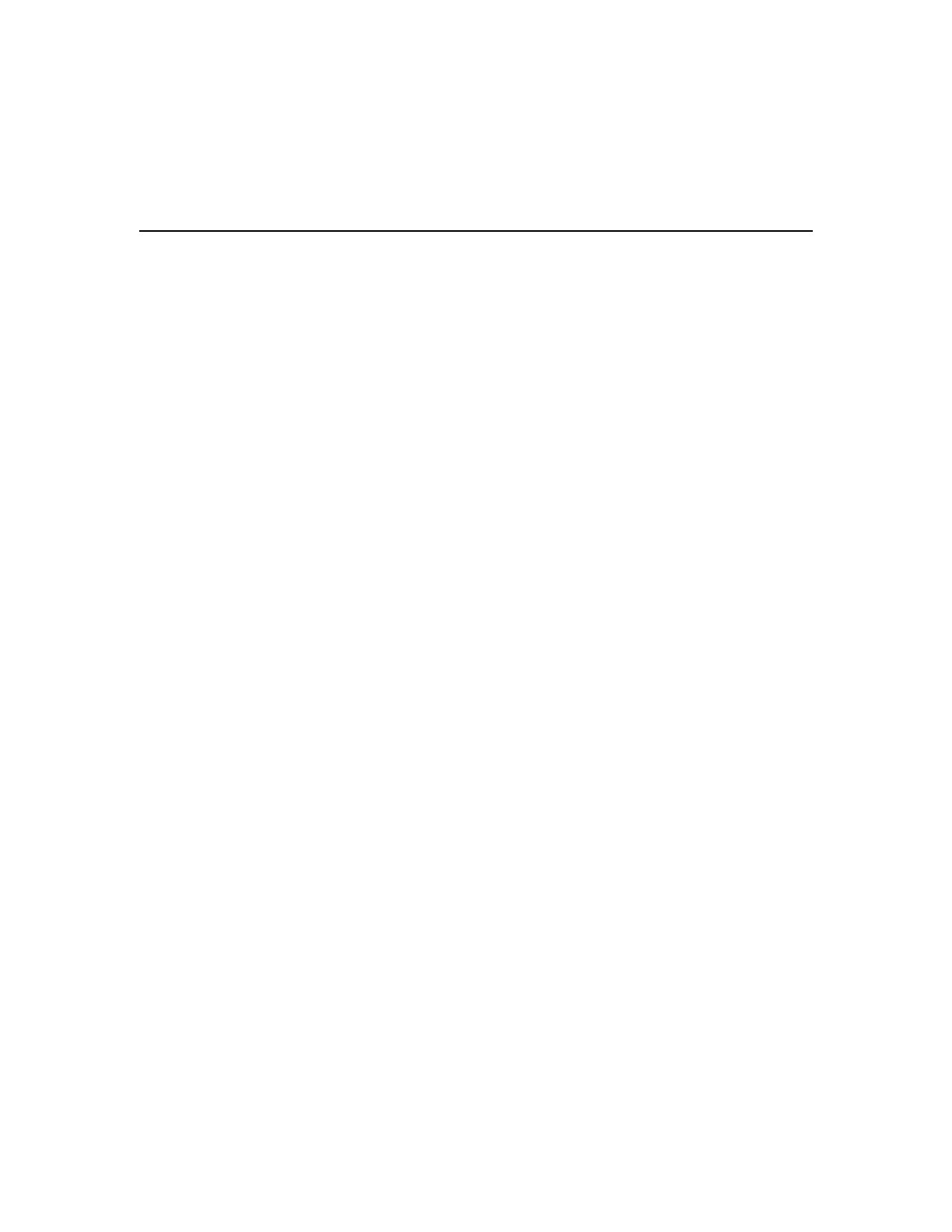
Powering Up the Hub and Running POST
FastHub 400 10/100 Series Installation and Configuration Guide
2-6
Powering Up the Hub and Running POST
Before installing and cabling the hub, you might want power up the hub and verify that it
is operational.
To power up the hub, connect one end of the AC power cord to the AC power connector on
the hub and the other end of the cord to a power outlet. If your configuration has a Cisco
RPS, see the RPS documentation.
The hub begins the power-on self-test (POST) after power up. POST consists of the
ten individual tests listed in Table 4-2. The port LEDs show which test the hub is executing.
At power up, all port LEDs are green. As each POST test executes, a port LED turns off.
For example, if the LED for port 12x is off, the boot code test (test 1) is being executed. On
the hub, the port LED for port 12x turns off first, followed by ports 11x, 10x, 9x, and so on.
The LEDs for ports 1x and 2x are not used during POST. The SYSTEM LED is blinking
green while POST is executing.
When POST completes, the following conditions can exist (if other devices are not
connected to the hub):
• All POST tests passed—If the SYSTEM LED is green and all of the port LEDs are off,
no problems were detected. The hub is fully operational.
• Nonfatal failure(s) detected—If the SYSTEM LED is amber and the hub is functional,
POST detected one or more nonfatal failures. Although the hub is still operational and
can forward packets, it might not operate optimally. Refer to the POST failure message
displayed on the diagnostic console screen, identifying the nonfatal failure(s) detected
(see the “Understanding POST Results” section on page 4-4).
• Fatal failure(s) detected—POST completes all tests, even after detecting a fatal failure.
If the SYSTEM LED is amber and one or more of the port LEDs are amber, POST
detected one or more fatal failures. The hub is not operational, but the amber port
LED(s) indicate which test(s) failed.
You should inform your system administrator if one or more nonfatal failures are detected.
Contact your Cisco representative or reseller for support if any fatal failures are detected.
The “Understanding POST Results” section on page 4-4 provides additional information,
including the possible causes of nonfatal and fatal failures.