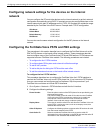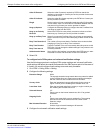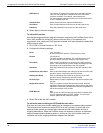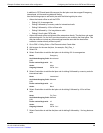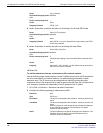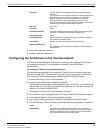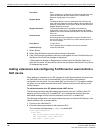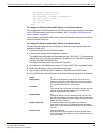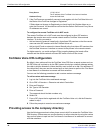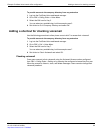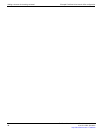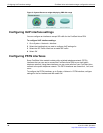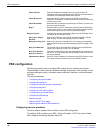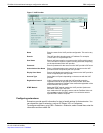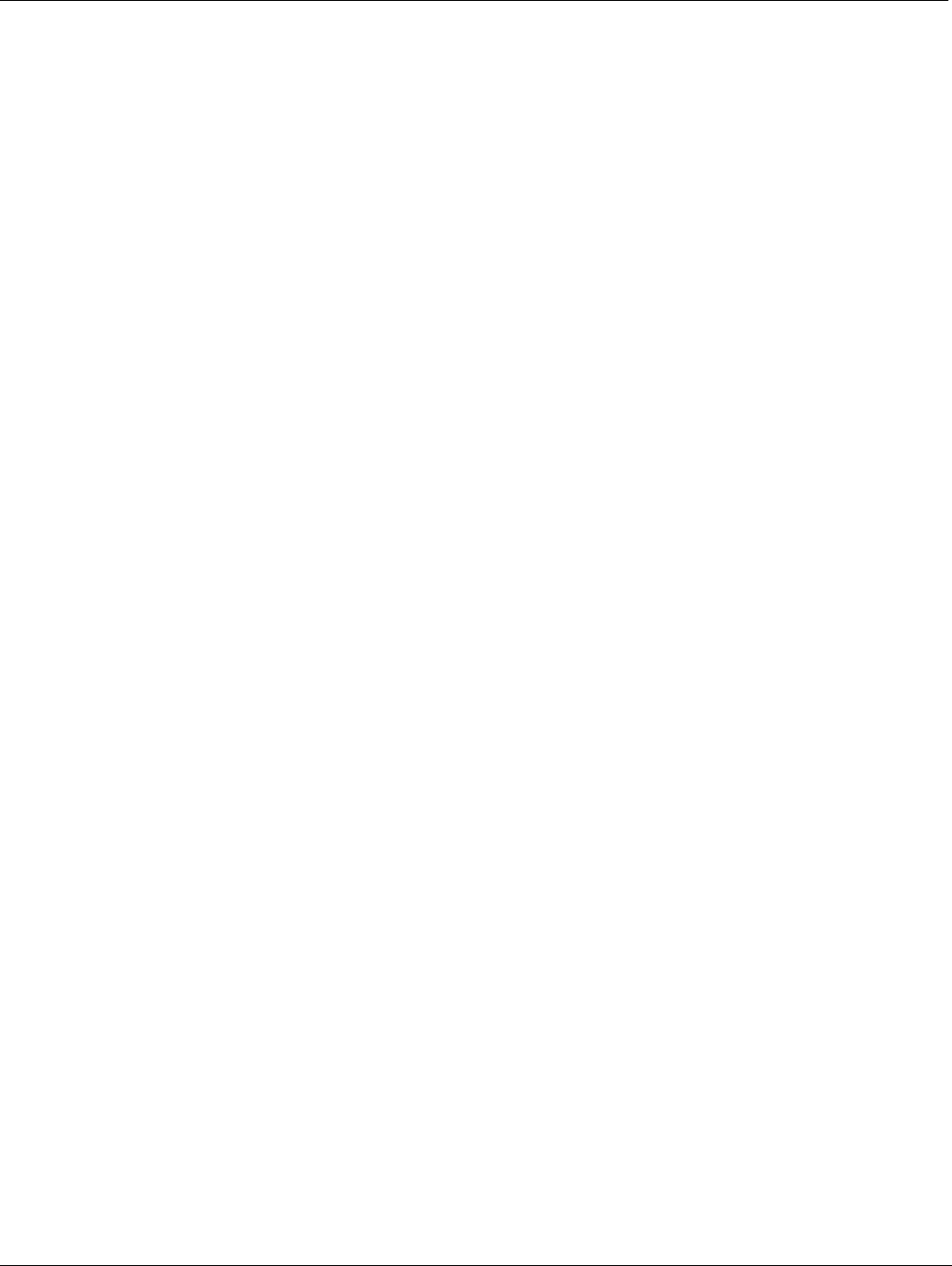
FortiGate Voice IVR configuration Example FortiGate Voice branch office configuration
FortiGate Voice Version 4.0 MR1 Administration Guide
30 01-410-112851-20100601
http://docs.fortinet.com/ • Feedback
7 If the FortiFone can successfully connect to and register with the FortiGate Voice unit
the Status of the FortiFone changes to Registered.
If Status does not change to Registered you should verify the Register Name or re-
enter the Password. You should also confirm that the Domain Server and Proxy Server
IP addresses are correct.
To configure the remote FortiGate unit in NAT mode
The remote FortiGate unit in NAT mode must be configured to allow SIP sessions
between the remote users on the remote network and the FortiGate Voice external
interface. To do this you need to:
• Add an internal to external firewall policy that allows SIP sessions so that the remote
users can start SIP sessions with the FortiGate Voice unit
• Add a virtual IP and an external to internal firewall policy that allows SIP sessions from
the FortiGate Voice wan1 interface to connect to the phones in the remote network
For higher security, you could configure IPSec tunneling between the branch office
network and the remote network and send SIP traffic over the IPSec tunnel.
FortiGate Voice IVR configuration
By default, when callers call into the FortiGate Voice PBX from a remote system such as
the PSTN the call is picked up by the PBX system which plays a default message asking
the caller to dial the extension number that they want to reach or to dial 0 for assistance. If
the caller dials 0 they can use the number keys on their phone to spell out the First Name
or Last Name of an extension to connect with that extension.
You can use the following procedure to add a custom welcome message.
To add a custom welcome message
1 Log into the FortiGate Voice web-based manager.
2 Go to PBX > Extension > Extension and select Create New.
3 Enter an Extension.
4 Set Type to IVR Recorder.
5 Enter a Password.
The password should include numbers only.
6 Select OK.
7 From a SIP phone that is registered with the FortiGate Voice unit, dial the Extension
added in step 3.
8 Follow the prompts to record a new welcome message.
Providing access to the company directory
Use the following procedure to allow phone users to dial 3 to access the FortiGate Voice
PBX directory. Phone users can use the directory to call an extension by using the number
keys on their phone to spell out the First Name or Last Name of an extension to connect
with that extension.
Proxy Server 172.20.120.10
The IP address of the FortiGate Voice internal interface.
Outbound Proxy Leave this field blank.