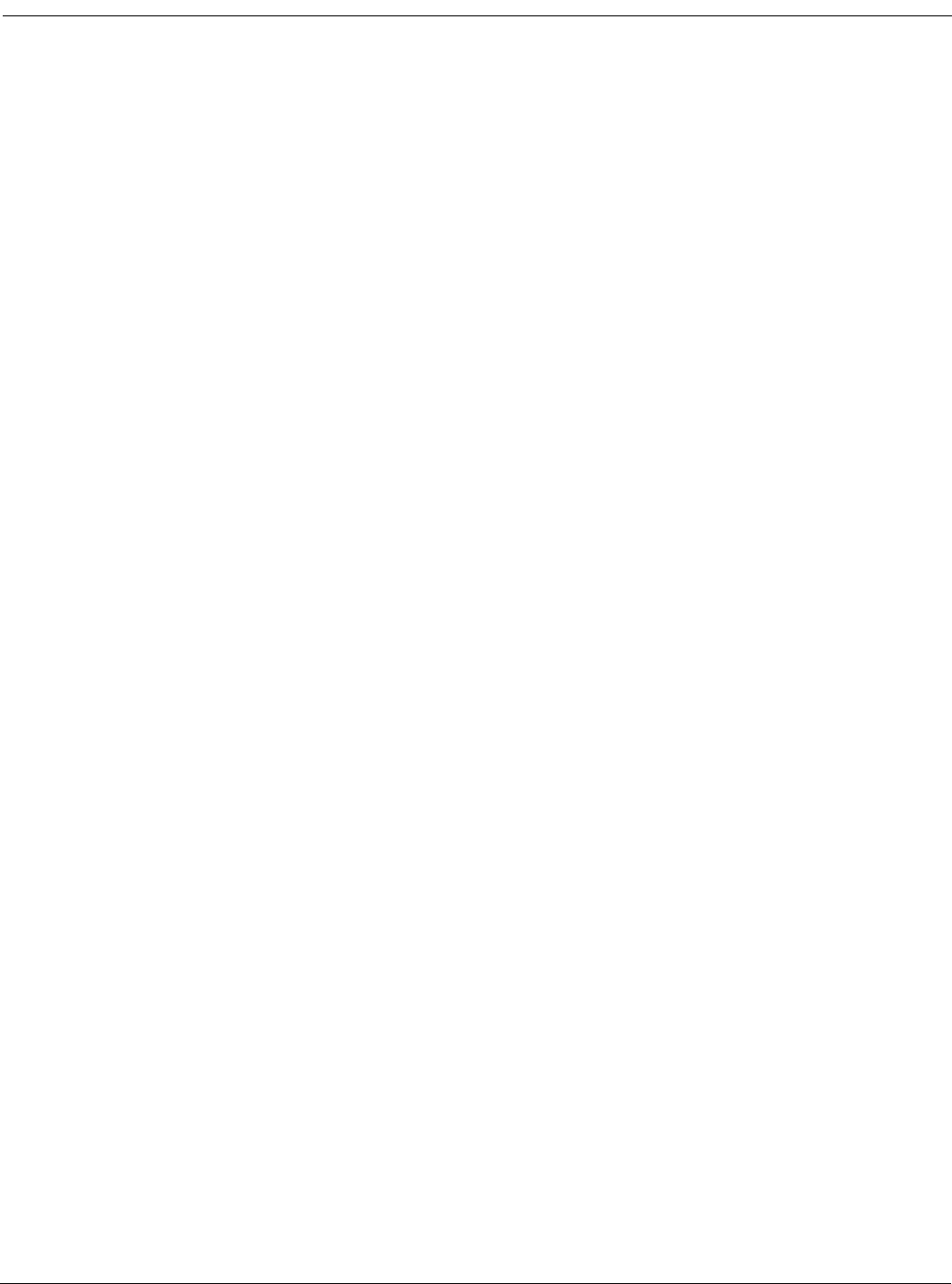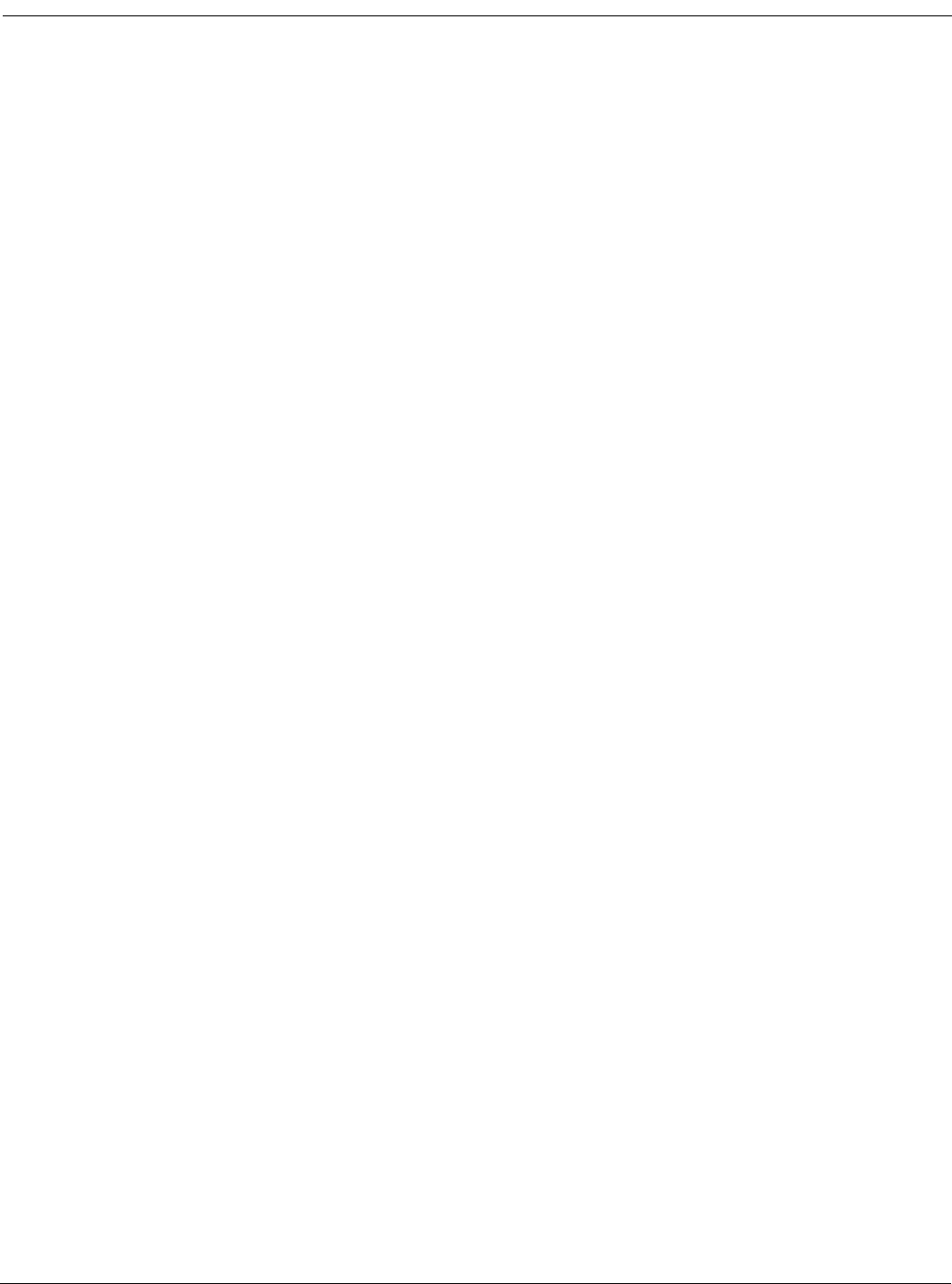
Example FortiGate Voice branch office configuration Connecting the FortiGate Voice unit
FortiGate Voice Version 4.0 MR1 Administration Guide
01-410-112851-20100601 19
http://docs.fortinet.com/ • Feedback
5 Configure the FortiFones on the internal network.
6 Configuring the FortiGate Voice unit to SIP phone users behind a remote NAT device.
Connecting the FortiGate Voice unit
The following procedure describes how to connect the FortiGate Voice unit to the Internet,
the branch office internal network, and the PSTN (supported by some FortiGate Voice
models).
To connect the FortiGate Voice unit
1 Use an Ethernet cable to connect the FortiGate Voice wan1 interface to the device that
connects the branch office to the Internet.
The device could be a cable or DSL modem or other device depending on how the
Branch Office connects to the Internet.
2 Use Ethernet cables to connect the PCs and FortiFones on the internal network to the
FortiGate Voice internal interface switch connectors.
You can connect up to 8 PCs and FortiFones directly to the FortiGate Voice Internal
interface switch connectors. To connect more devices, add Ethernet switches to your
network as required.
3 Use an RJ-45 telephone cable to connect the FortiGate Voice fxo1 port to the branch
office PSTN phone line supplied by your local telephone service provider.
Configuring basic FortiGate Voice network and UTM settings
The following procedures describe how to configure a FortiGate Voice to provide basic
Internet connectivity, network services, and UTM services for the branch office internal
network. Network services include configuring the FortiGate Voice to be the DHCP server
and DNS server for the internal network.
As part of the FortiGate Voice network interface configuration you must enable SIP Traffic
on the internal and wan1 interfaces so that the FortiGate Voice unit accepts SIP sessions
received by these interfaces. No other special network configuration, firewall policies, or
routing is required for the FortiGate Voice to accept SIP sessions from configured
extensions.
To configure basic network settings
1 Connect to the FortiGate Voice web-based manager.
2 Go to System > Network > Interface.
3 Edit the internal interface and configure the following settings:
Configure other network interface settings as required and select OK.
4 Edit the wan1 interface and configure the following settings:
Addressing Mode Manual
IP/Netmask 172.20.120.10/255.255.255.0
SIP Traffic Select Enable