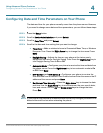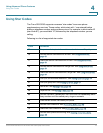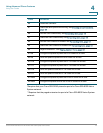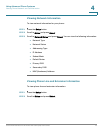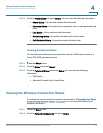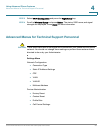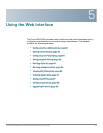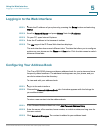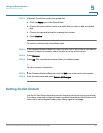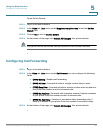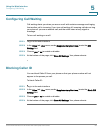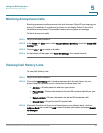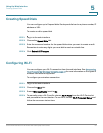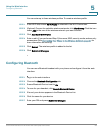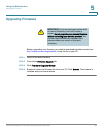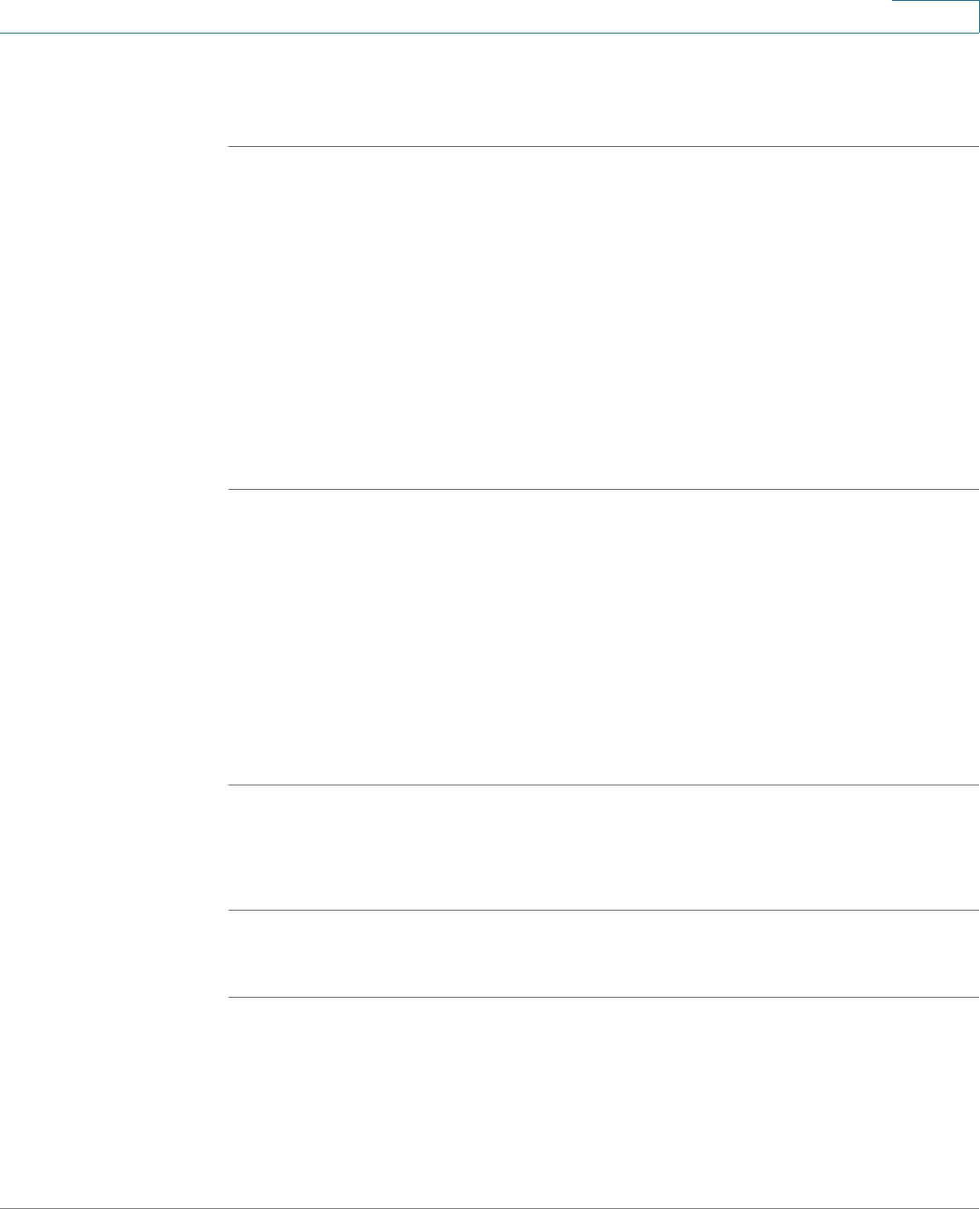
Using the Web Interface
Logging in to the Web Interface
Cisco Small Business Pro IP Phone SPA 525G (SIP) User Guide 82
5
Logging in to the Web Interface
STEP 1 Obtain the IP address of your phone by pressing the Setup button and selecting
Status.
STEP 2 Scroll to Network Status and press Select. Note the IP address.
STEP 3 On your PC, open Internet Explorer.
STEP 4 Enter the IP address in the browser’s toolbar.
STEP 5 The Info page of the IP Phone Web Interface displays.
The web interface has several different tabs. The tabs that allow you to configure
options on your phone are the Phone and User tabs. Click the tab names to switch
between these tabs.
Configuring Your Address Book
The Cisco SPA 525G phone provides an address book for you to store and view
frequently dialed numbers. The address book appears on your phone, and you
can dial numbers from the directory.
To view and edit your address book:
STEP 1 Log in to the web interface.
STEP 2 Choose the Personal Address Book tab. A window appears with the listings for
your address book.
To enter a new contact into the address book:
STEP 1 In the Personal Address Book tab, click Add Personal Address Entry.
STEP 2 Enter the name, office number, home number, or mobile number, and ring tone for
the new contact.
STEP 3 Click Submit All Changes. The contact is added to your address book.