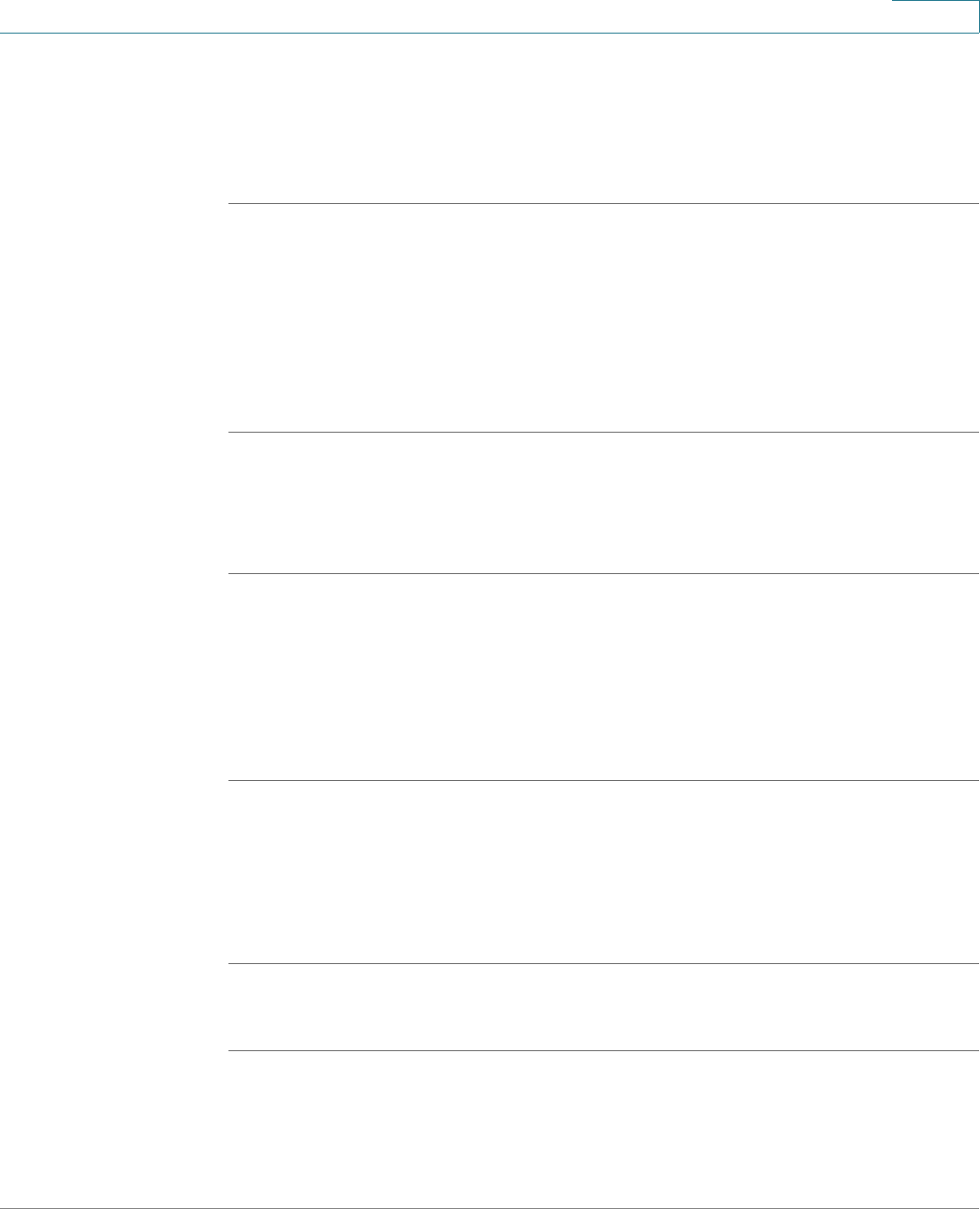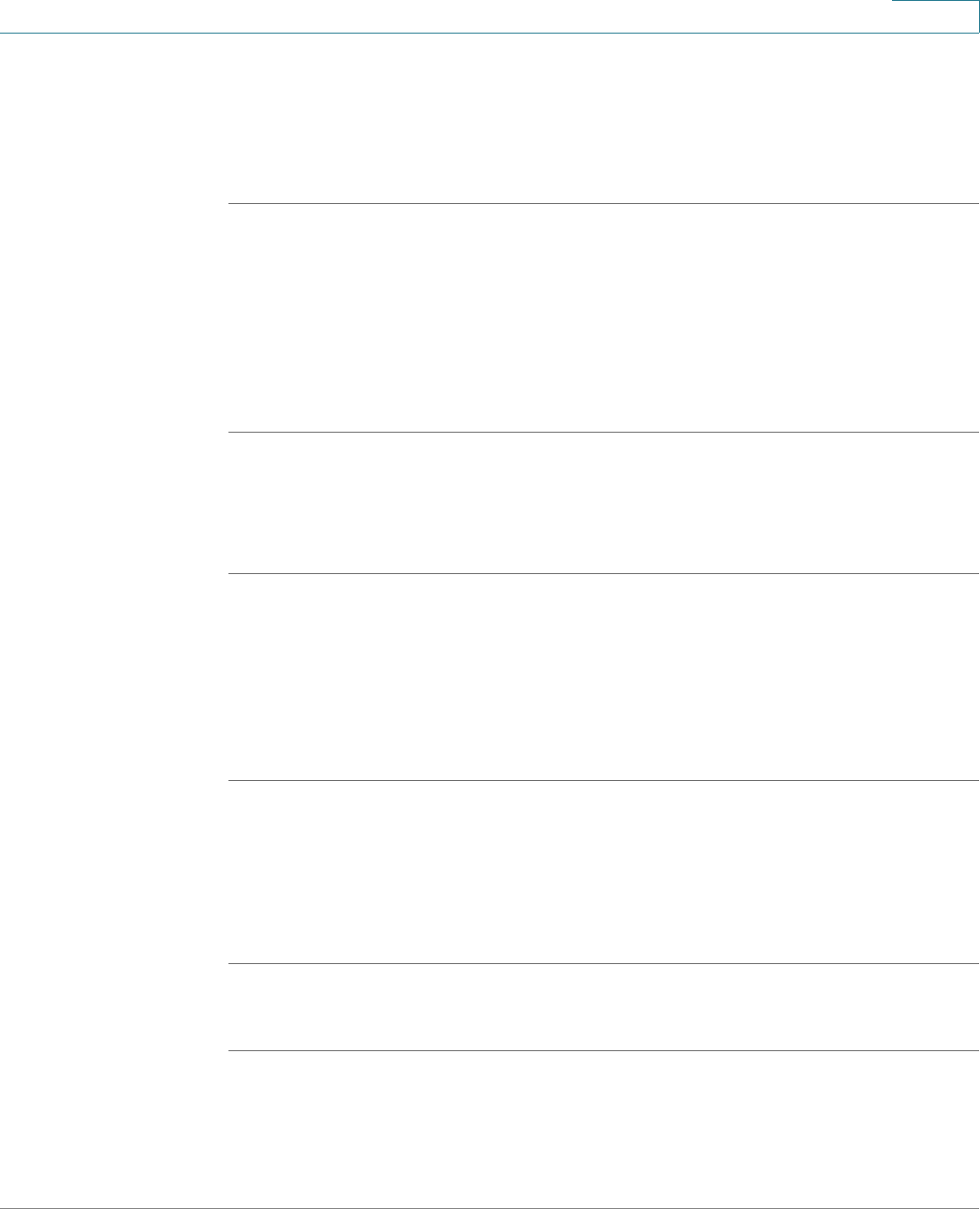
Using Advanced Phone Features
Accessing Weather and News on Your Phone
Cisco Small Business Pro IP Phone SPA 525G (SIP) User Guide 72
4
STEP 4 Scroll to the extension for which you want to select a ring tone and press the Right
Arrow key.
STEP 5 Scroll through the ring tones and press Play to play the highlighted ring tone. Press
Select to choose the highlighted ringtone for that extension.
Accessing Weather and News on Your Phone
You can access some pre-configured weather and news web services on your IP
phone (if enabled by your system administrator). To access these services:
STEP 1 Press the Setup button.
STEP 2 Select Web Applications.
STEP 3 Select the type of service.
Accessing Weather Information
You can view weather information for a maximum of three cities.
To add a city:
STEP 1 In the Web Applications screen, select Weather.
STEP 2 Press Add.
STEP 3 Enter the city name or zip code, and press Search.
STEP 4 Select the city from the list of results and press Add.
To v i ew a c i t y :
STEP 1 In the Web Applications screen, select Weather.
STEP 2 Weather information for the first entry in the list of cities is displayed. To view other
cities on the list, press List and select the city. Then press View.