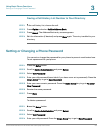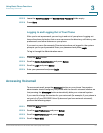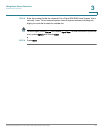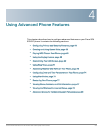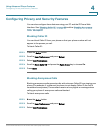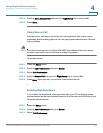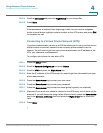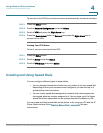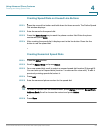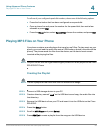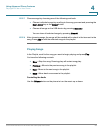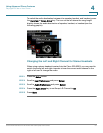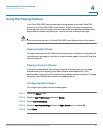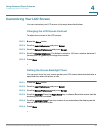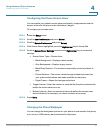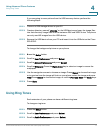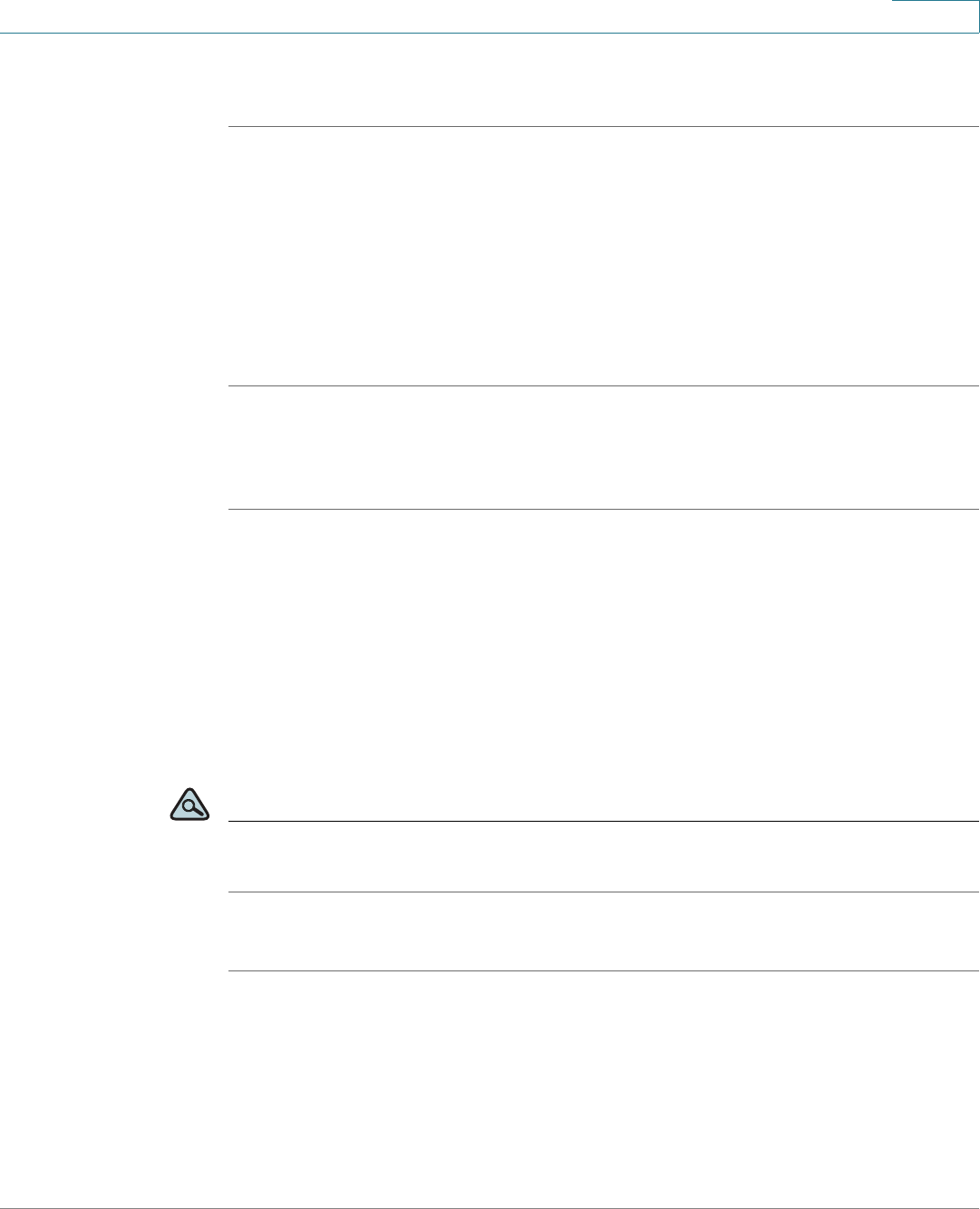
Using Advanced Phone Features
Creating and Using Speed Dials
Cisco Small Business Pro IP Phone SPA 525G (SIP) User Guide 64
4
Creating Speed Dials on Unused Line Buttons
STEP 1 Press the unused line button and hold down for three seconds. The Define Speed
Dial window displays.
STEP 2 Enter the name for the speed dial.
STEP 3 Press the Down Arrow key to reach the phone number field. Enter the phone
number and press Save.
STEP 4 After creating the speed dial, it displays next to the line button. Press the line
button to use the speed dial.
Creating Numerical Speed Dials
STEP 1 Press the Setup button.
STEP 2 Scroll to Speed Dials and press Select.
STEP 3 For a new speed dial, scroll to select an unused speed dial location (2 through 9).
You can have up to 8 speed dials (location 1 is reserved for voice mail). To edit a
previously existing speed dial, select it.
STEP 4 Press Edit.
STEP 5 Enter the name and phone number for the speed dial.
TIP To select a contact from the Address Book, press Option and select Select From
Address Book. Scroll to choose the contact and press Select.
STEP 6 Press Save.