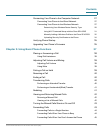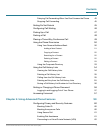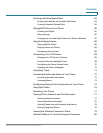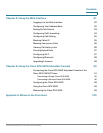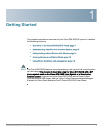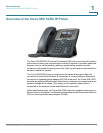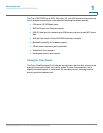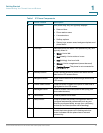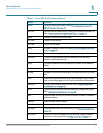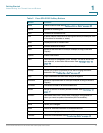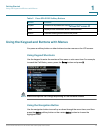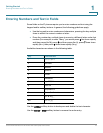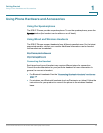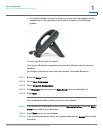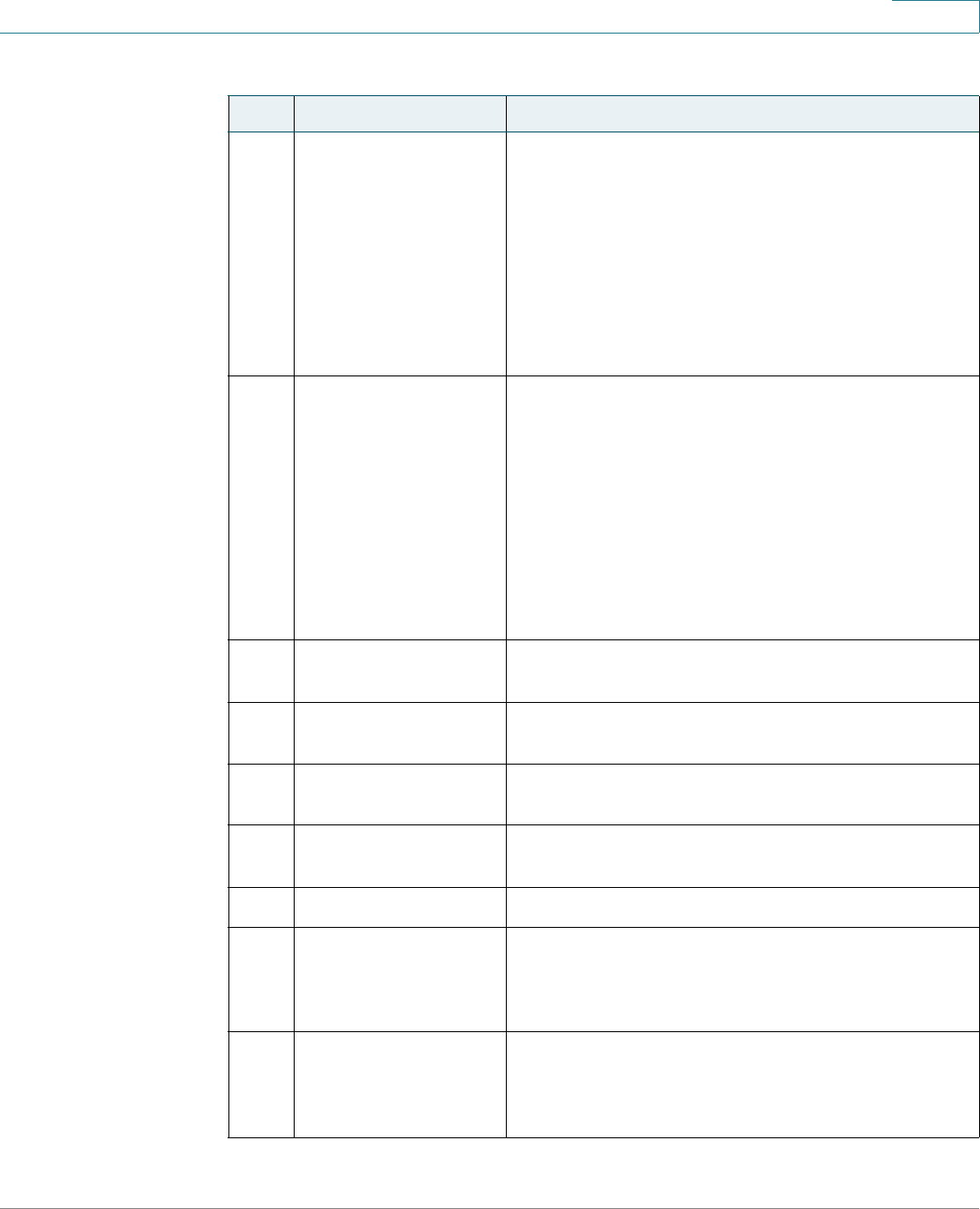
Getting Started
Understanding Your Phone’s Lines and Buttons
Cisco Small Business Pro IP Phone SPA 525G (SIP) User Guide 10
1
4 LCD Screen Your phone may vary, but typically displays:
• Date and time
• Phone station name
• Line extensions
• Softkey options
• Startup logo, screen saver, background photo, and
photo album
5 Line keys Indicates phone line status. Your phone may vary, but
typically, when lit:
• Green: Line is idle.
• Red (steady): Line is active or in use.
• Red (blinking): Line is on hold.
• Orange: Line is unregistered (cannot be used).
• Flashing Orange: The phone is not connected to
the network.
6 Softkey buttons Press a softkey button to perform the action on the
label on the LCD screen above.
7 Navigation button Press in each direction to scroll through items on the
LCD screen.
8 Center Select button Press this button to select the option or menu that is
highlighted on the LCD screen.
9 Messages button Press to access voice mail (must be set up by your
phone administrator).
10 Hold button Press to place a call on hold.
11 Setup button Press to access the phone’s configuration menu to
configure features and preferences (such as your
directory and speed dials), access your call history,
and set up functions (such as call forwarding).
12 Mute button Press to mute or unmute the phone. When the phone is
muted, the button glows red. A flashing red mute
button indicates that the phone has no network
connectivity.
Table 1 IP Phone Components
# Phone Feature Description