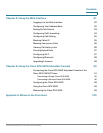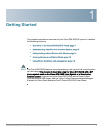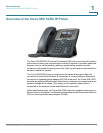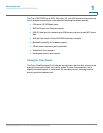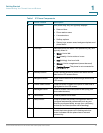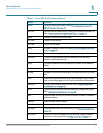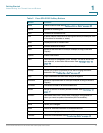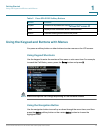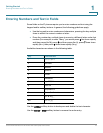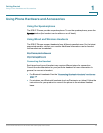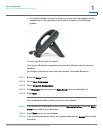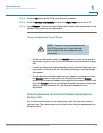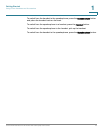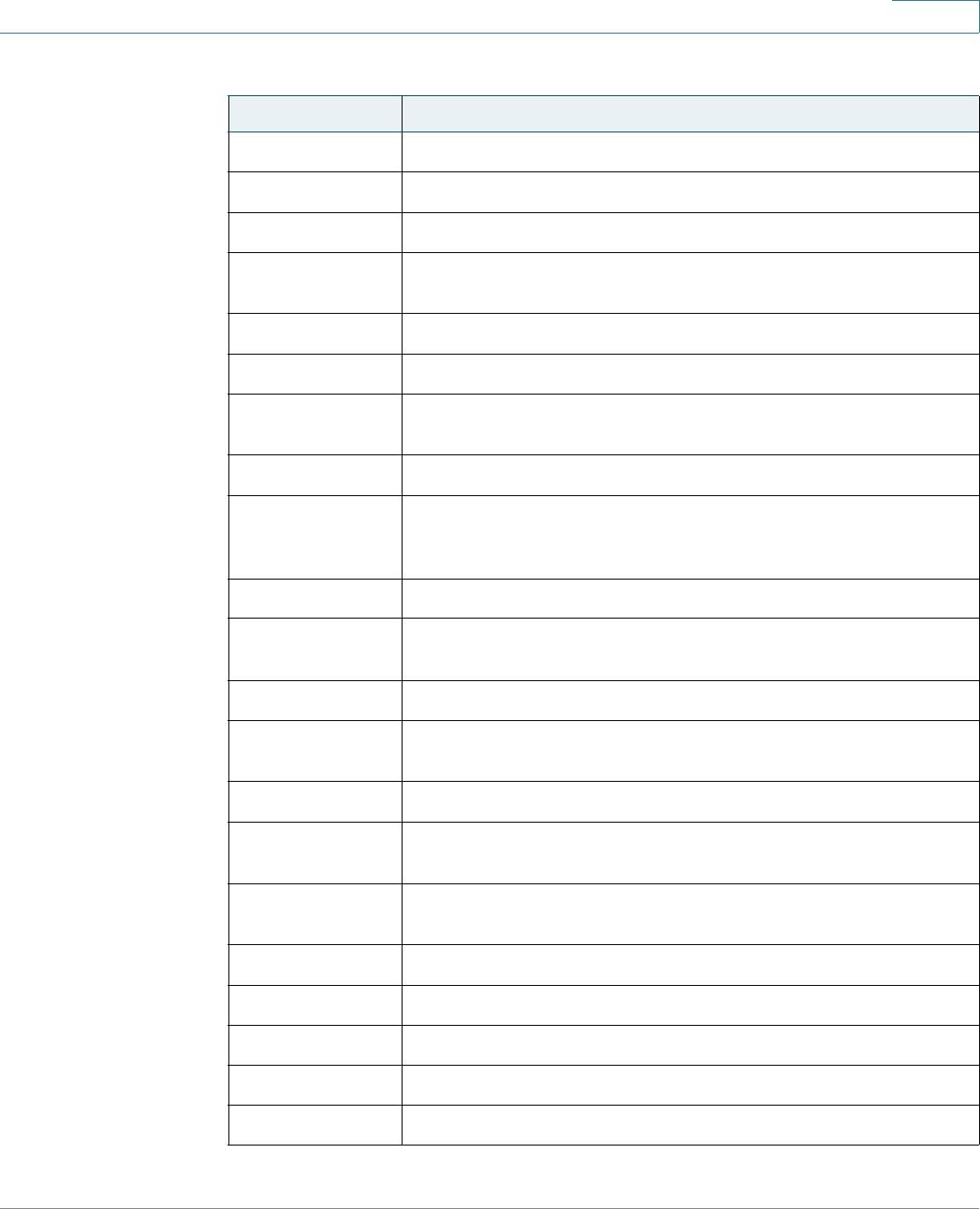
Getting Started
Understanding Your Phone’s Lines and Buttons
Cisco Small Business Pro IP Phone SPA 525G (SIP) User Guide 13
1
Hold Places a call on hold. See “Putting a Call on Hold,” on page 39.
Ignore Ignores an incoming call.
Join Connects a conference call.
List In some menus, shows a list of configured items (for example, a list
of locations for weather or news).
Miss Displays the list of missed calls.
More Access additional softkeys.
Next Moves to the next item in a list (for example, a song in the MP3
Playlist).
Option Enters a sub-menu.
Park Parks a call at a designated “park” number. The call is active until
you unpark it, or the caller disconnects. See “Parking a Call,” on
page 48.
Paste Pastes the item you copied into a list or field.
Pickup Allows you to pick up (answer) a call that is ringing at another
extension. See “Picking Up a Call,” on page 47.
Play Plays a selected item such as a song or a ringtone.
Previous Moves to a previous item in a list (for example, a song in the MP3
Playlist).
PrivHold Puts a call on hold on an active shared line.
Redial Brings up the list of recently dialed numbers. See “Redialing,” on
page 41.
Refresh Refreshes the screen. Useful after changing a configuration or
when you want to update information (such as weather).
Resume Resumes a call that is on hold.
Save Saves your changes.
Scan Scans for wireless networks or Bluetooth devices.
Select Selects the highlighted item on the LCD screen.
Transfer Performs a call transfer. See “Transferring Calls,” on page 40.
Table 2 Cisco SPA 525G Softkey Buttons
Button Function