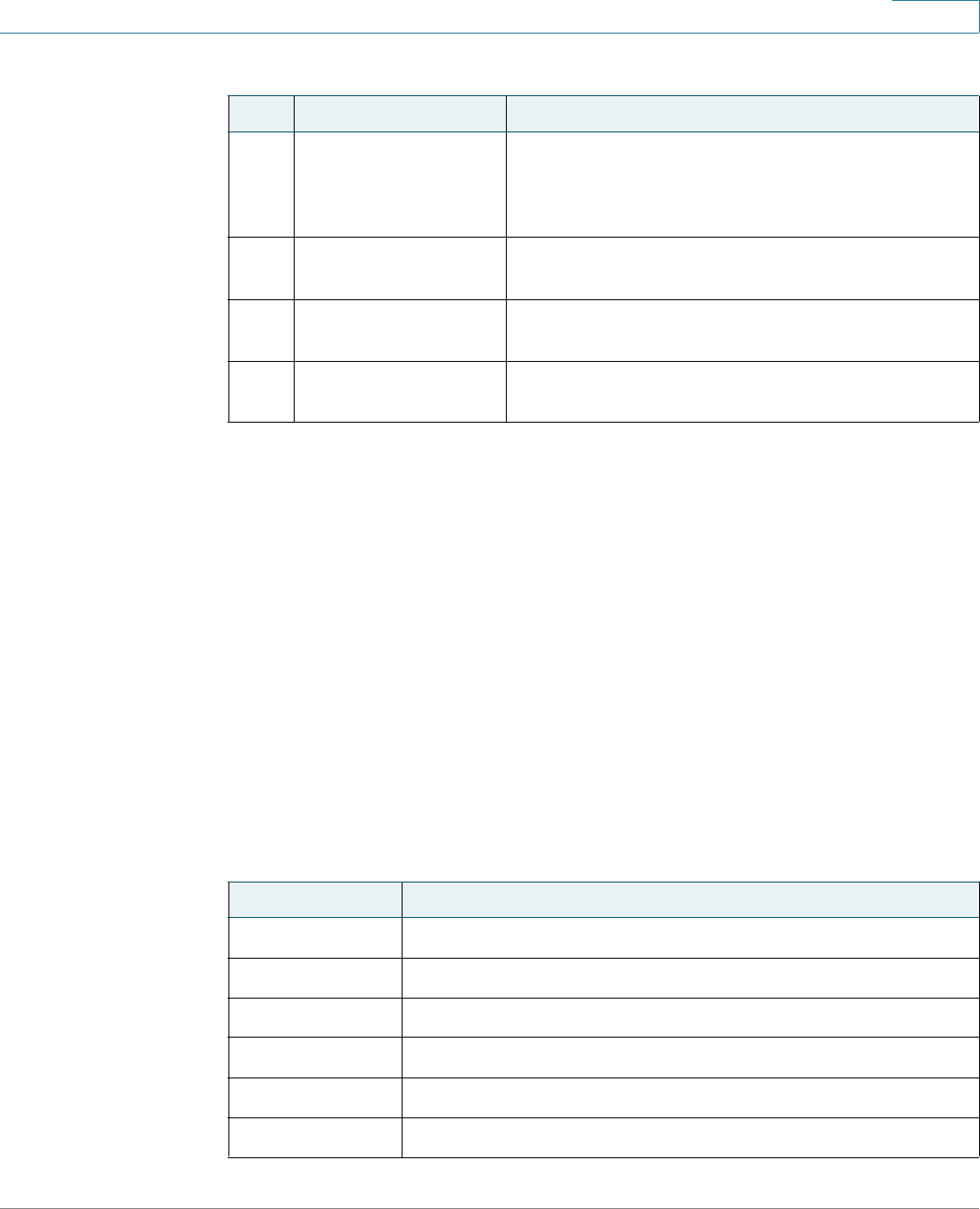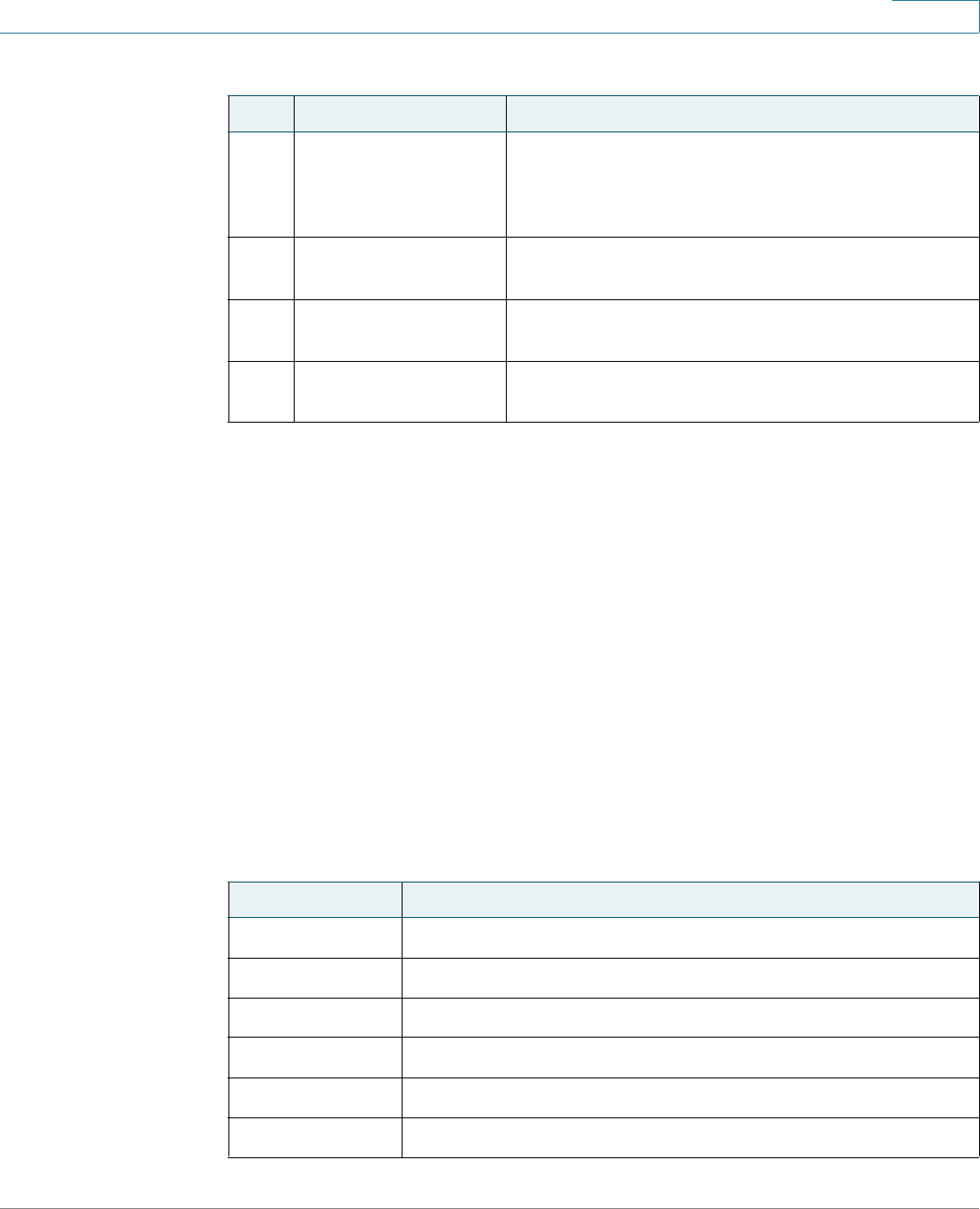
Getting Started
Understanding Your Phone’s Lines and Buttons
Cisco Small Business Pro IP Phone SPA 525G (SIP) User Guide 11
1
Softkey Buttons
The phone displays four softkey buttons at a time on the LCD screen. Different
softkey buttons display depending on the phone screen or menu that is shown.
Press the Right Arrow or Left Arrow keys to see additional softkeys.
The following table shows some of the typical Cisco SPA 525G softkey buttons
that are available (in alphabetical order). You may not have all of these softkey
buttons on your phone, and you may have additional buttons that are not listed
here. For example, your phone administrator may also provide custom softkey
buttons on your phone, such as buttons that provide a speed dial to a company
number, or that access a specialized program that runs on your phone. Contact
your phone administrator for more information.
13 Volume button Press + to increase the volume and press - to lower
the volume of the handset, headset, speaker (when
the handset is off hook), or ringer (when the handset is
on hook).
14 Headset button Press to turn the headset on or off. When the headset
is on, the button glows green.
15 Speaker button Press to turn the speaker on or off. When the speaker
is on, the button glows green.
16 Keypad Press keys to dial phone numbers, enter letters, and
choose menu items.
Table 2 Cisco SPA 525G Softkey Buttons
Button Function
Add Adds a new item (for example, a new directory entry).
AddList Creates a list (for example, of MP3 files to play).
Alpha Press to enter alphabetic characters in a data entry field.
Answer Answers an incoming call.
Back Returns you to the previous screen.
Barge Press to interrupt a call on a shared extension.
Table 1 IP Phone Components
# Phone Feature Description