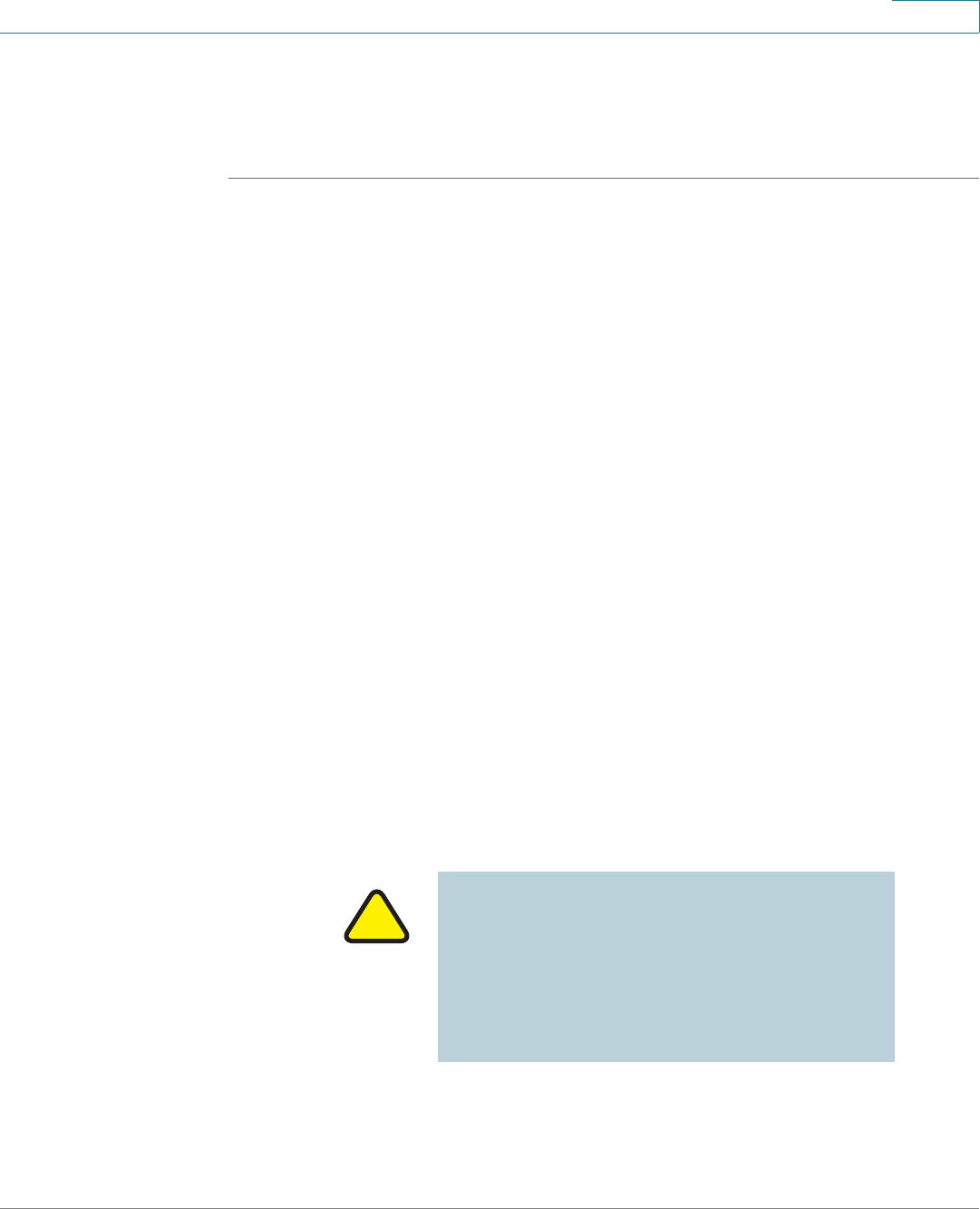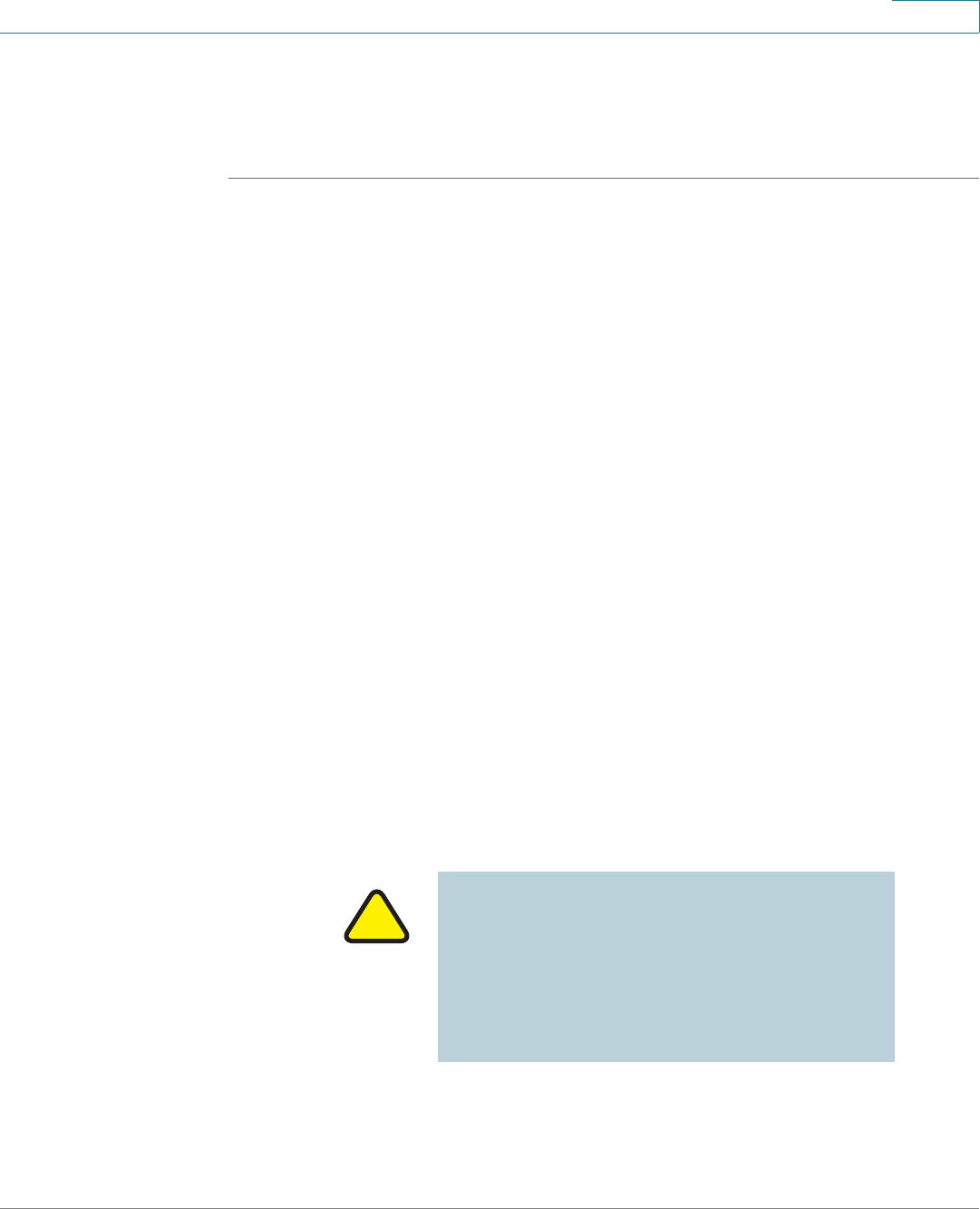
Installing Your Phone
Verifying Phone Startup
Cisco Small Business Pro IP Phone SPA 525G (SIP) User Guide 35
2
STEP 6 Use the Up Arrow or Down Arrow key to choose the certificate you want to install
(for example, the root certificate). Press the Select softkey.
STEP 7 Press Save to save the profile.
Verifying Phone Startup
After receiving power and network connectivity, the phone executes a boot-up
sequence. During this sequence, the display shows the Cisco logo. All of the lights
on the phone will flash. After the sequence, which should take about five seconds,
the phone will display the standard menu for the phone. The date, name and
number of the phone appear on the top line of the LCD screen. At the bottom of the
LCD screen, softkeys appear over their associated soft buttons.
If the phone does not display this screen, confirm your installation and
connections. If these are correct, try unplugging the phone and plugging it back in
again. If you still don’t see the display, then contact your Phone Administrator or
Internet Telephony Service Provider (ITSP).
Upgrading Your Phone’s Firmware
Your phone ships with pre-installed firmware. However, later firmware versions
may be available that add features and fix problems with your phone. You may
need to upgrade your phone to the latest firmware for ideal performance.
IMPORTANT: If you are using your phone with
an Internet Telephony Service Provider’s
system, do not upgrade your phone’s firmware
without consulting your service provider. Yo ur
provider may automatically upgrade your
phones without any action on your part
necessary.