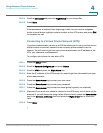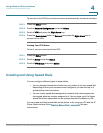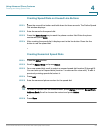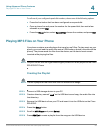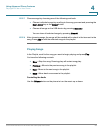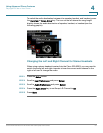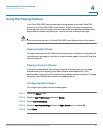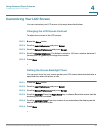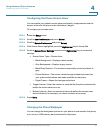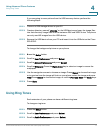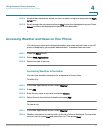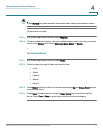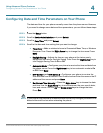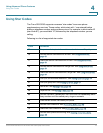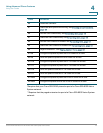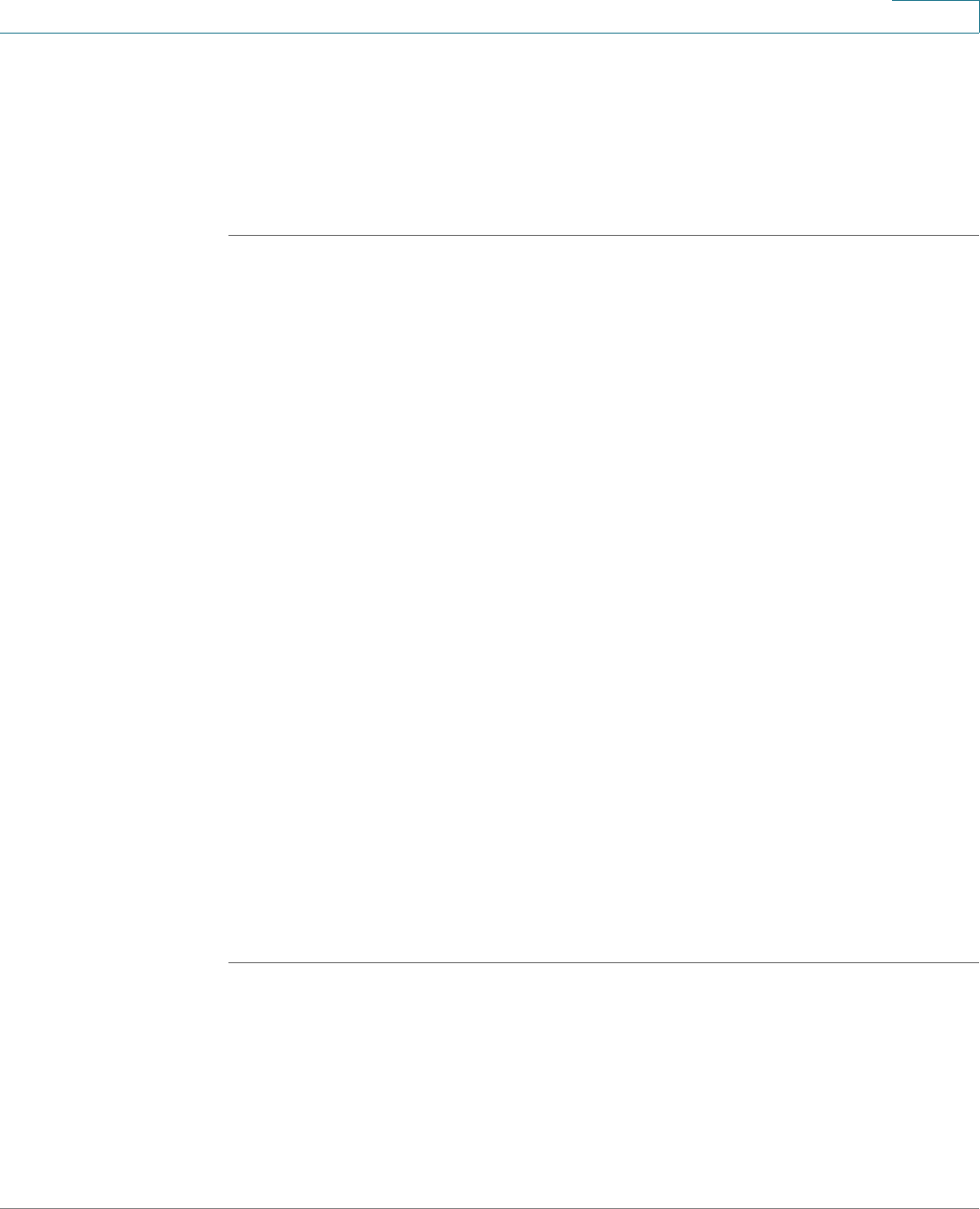
Using Advanced Phone Features
Customizing Your LCD Screen
Cisco Small Business Pro IP Phone SPA 525G (SIP) User Guide 70
4
Configuring the Phone Screen Saver
You can enable your phone’s screen saver and specify its appearance and the
amount of time for the phone to be idle before it begins.
To configure your screen saver:
STEP 1 Press the Setup button.
STEP 2 Scroll to User Preferences and press Select.
STEP 3 Scroll to Screen Preferences and press Select.
STEP 4 With Screen Saver highlighted, press the Right Arrow key to choose On.
STEP 5 Scroll to Screen Saver Settings and press the Right Arrow key to choose the
settings:
• Screen Saver Type—Choose from:
- Black Background—Displays a black screen.
- Gray Background—Displays a gray screen.
- Black/Gray Rotation—The screen incrementally cycles from black to
gray.
- Picture Rotation—The screen rotates through available pictures that
your system administrator has made available on the phone.
- Digital Frame—Shows the background picture.
• Trigger Interval—Enter the number of seconds that the phone remains idle
before the screen saver turns on.
• Refresh Interval—Enter the number of seconds before the screen saver
should refresh (if, for example, you chose a rotation of pictures).
STEP 6 Press Save.
Changing the Phone Wallpaper
You can change the background picture on your phone to one stored in the phone,
or to one on a USB memory device attached to the phone.