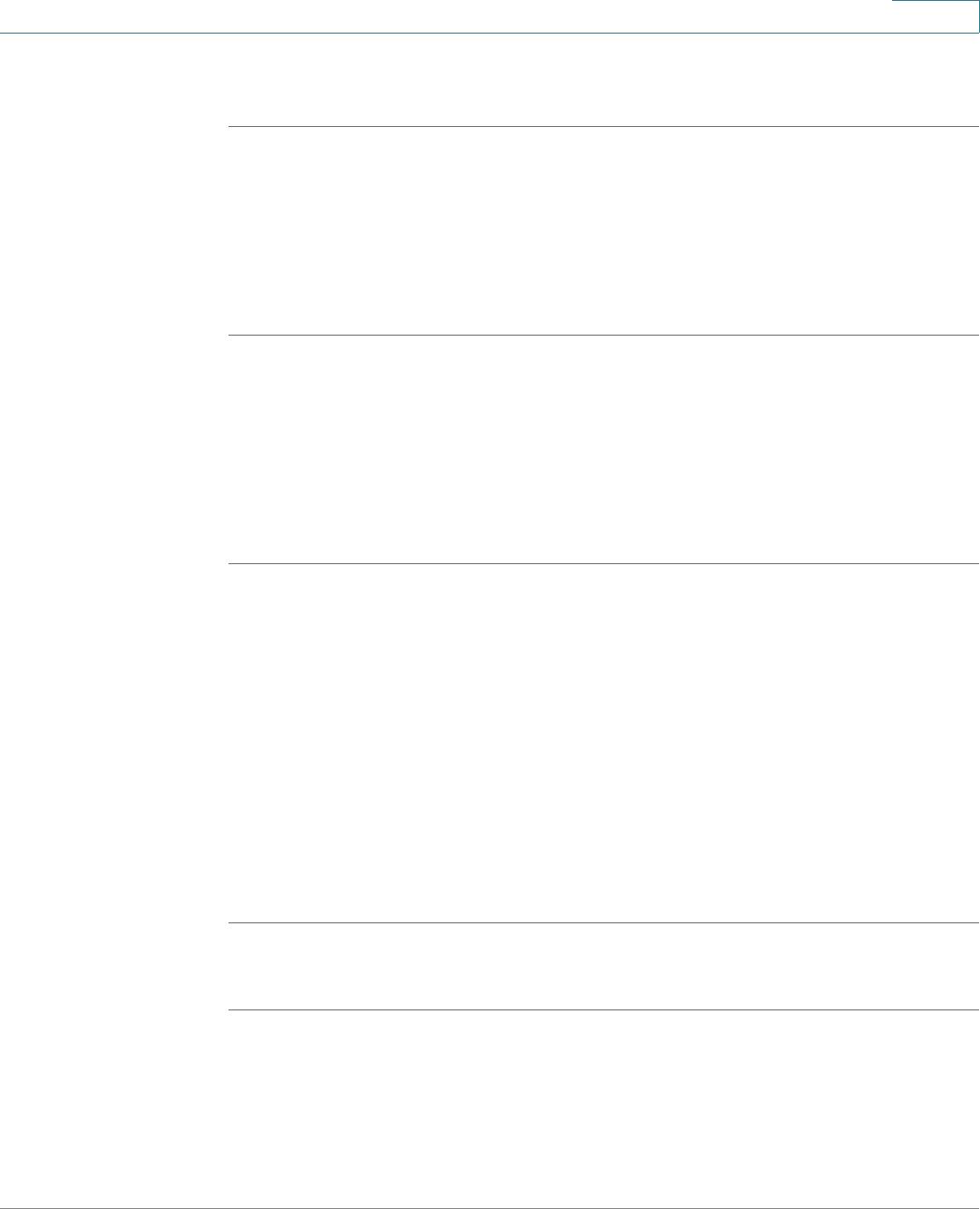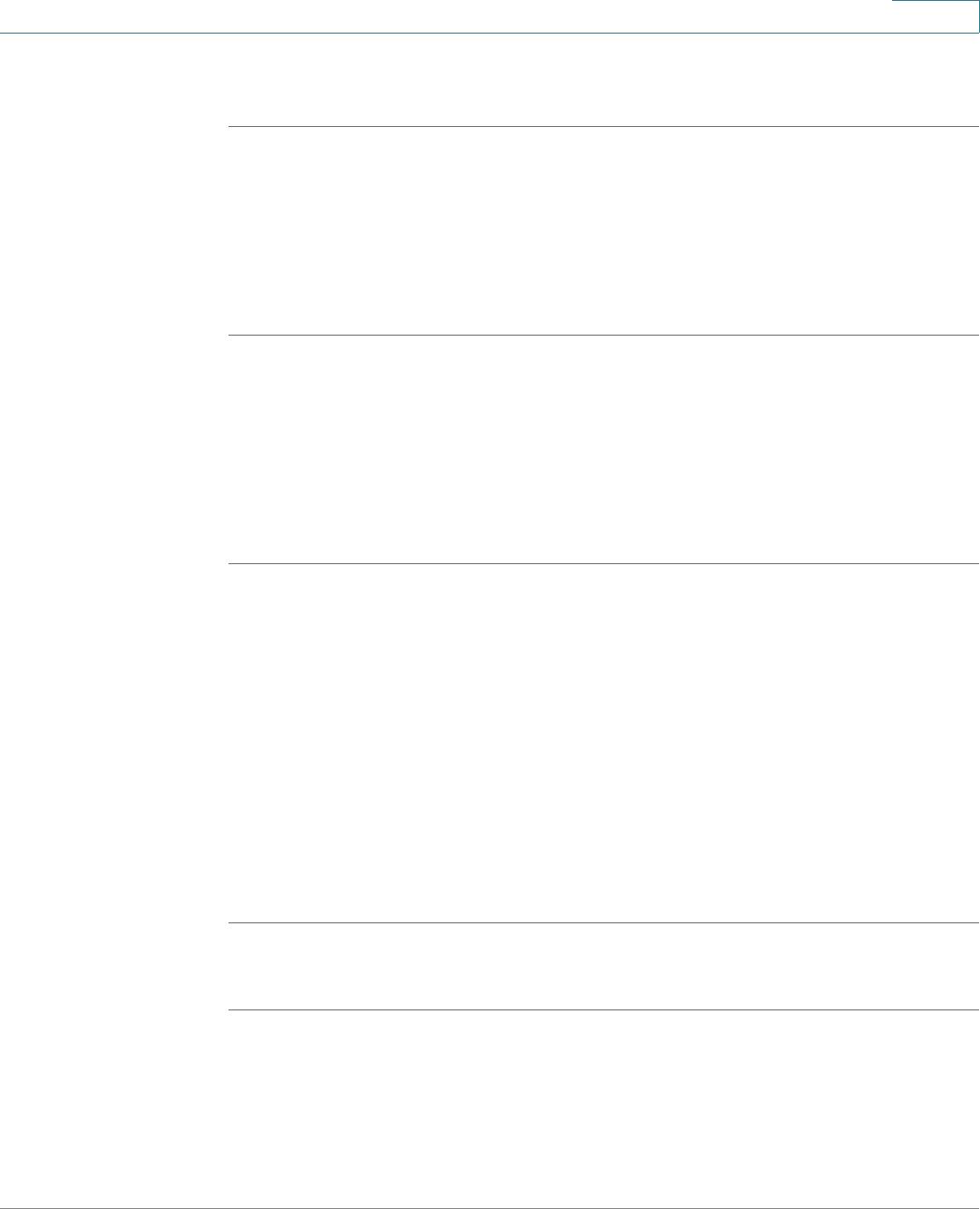
Using Basic Phone Functions
Setting or Changing a Phone Password
Cisco Small Business Pro IP Phone SPA 525G (SIP) User Guide 56
3
Saving a Call History List Number to Your Directory
STEP 1 In the call history list, choose the call.
STEP 2 Press Option and select Add to Address Book.
STEP 3 Press Select. The Address Book entry screen appears.
STEP 4 Edit the information (if desired) and press Save again. The entry is added to your
directory.
Setting or Changing a Phone Password
You can set or change the password for your phone to prevent unauthorized use.
To set a password for your phone:
STEP 1 Press the Setup button.
STEP 2 Scroll to Device Administration and press Select.
STEP 3 Select Set Password.
STEP 4 Enter your old password (leave blank if you have never set a password). Press the
Down Arrow key to go to New Password.
STEP 5 Enter your new numeric password. Press the Down Arrow key to go to Re-enter
New Password.
STEP 6 Reenter the same password.
STEP 7 Press Save.
To delete a password:
STEP 1 Press the Setup button.
STEP 2 Scroll to Device Administration and press Select.
STEP 3 Select Set Password.
STEP 4 Enter your old password. Press the Down Arrow key to go to New Password.