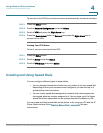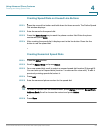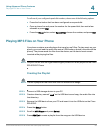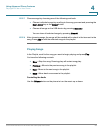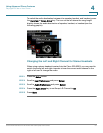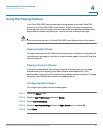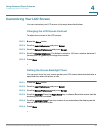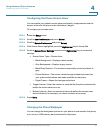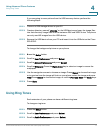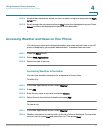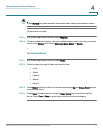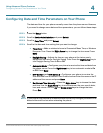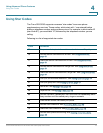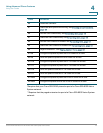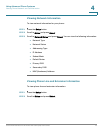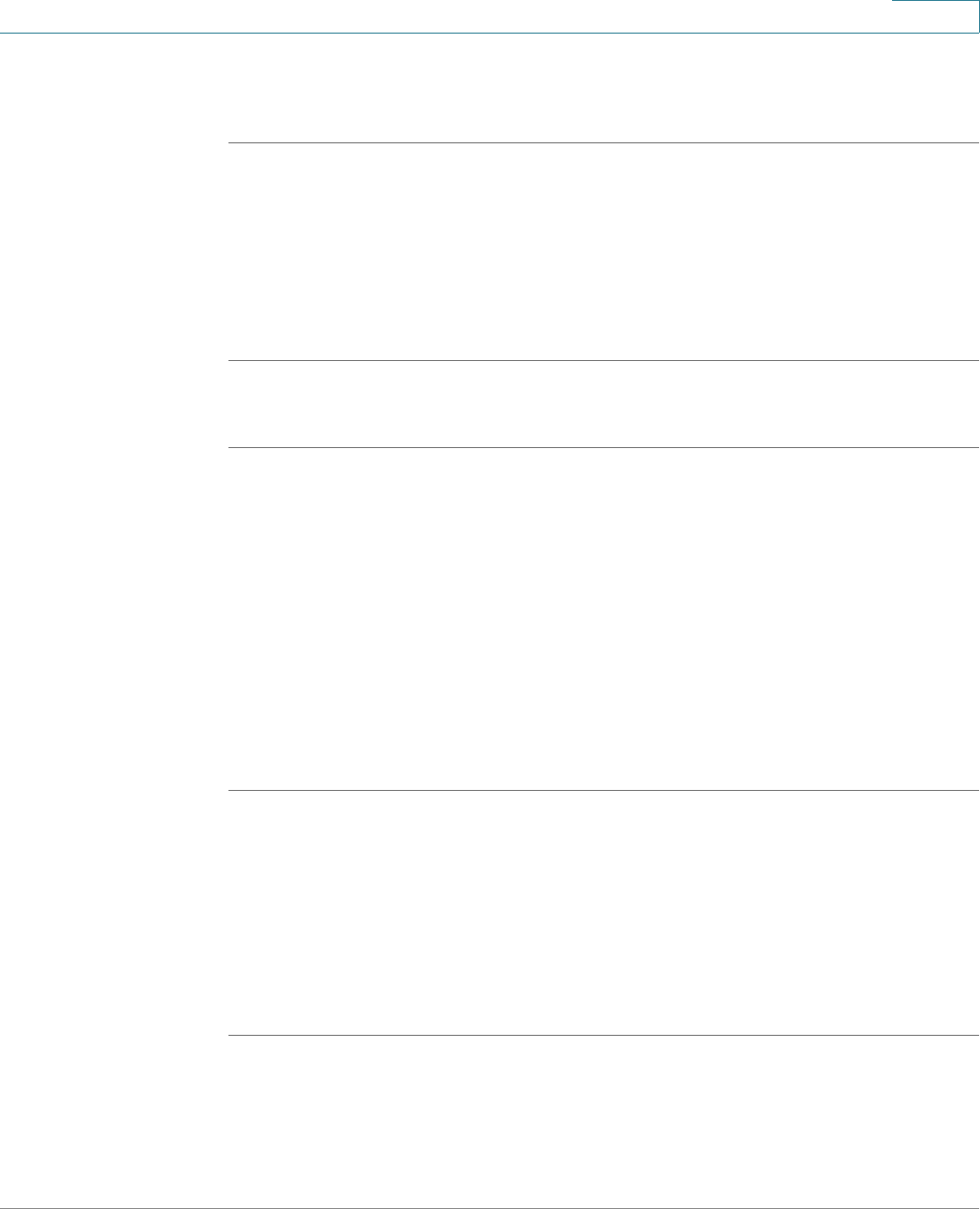
Using Advanced Phone Features
Using Ring Tones
Cisco Small Business Pro IP Phone SPA 525G (SIP) User Guide 71
4
If you are going to use a picture from the USB memory device, perform the
following steps:
STEP 1 Connect a USB storage device to your PC.
STEP 2 Create a directory named “pictures” on the USB device and copy the image files
into that directory. Image files must be between 30K and 300K in size. The phone
can only read 45 images from the USB device.
STEP 3 Remove the USB device from your PC and insert it into the USB slot on the Cisco
SPA 525G.
To change the background picture on your phone:
STEP 1 Press the Setup button.
STEP 2 Scroll to User Preferences and press Select.
STEP 3 Scroll to Screen Preferences and press Select.
STEP 4 Scroll to Wallpaper. Press the Right Arrow key to select an image to use as the
wallpaper.
STEP 5 Use the navigation arrows to choose an image. Press Select to choose the image,
or to preview how the image will look on your phone, select the image and press
View. Press Select to choose the image, or use the Previous, Next, and Back keys.
STEP 6 Press Save.
Using Ring Tones
Each extension of your phone can have a different ring tone.
To change a ring tone:
STEP 1 Press the Setup button.
STEP 2 Scroll to User Preferences and press Select.
STEP 3 Scroll to Audio Preferences and press Select.