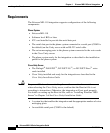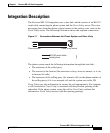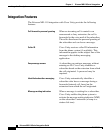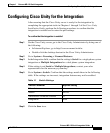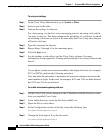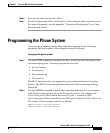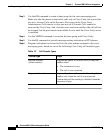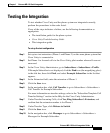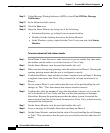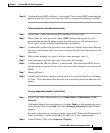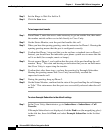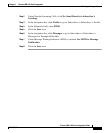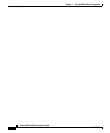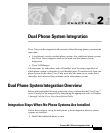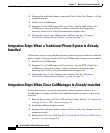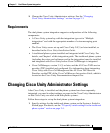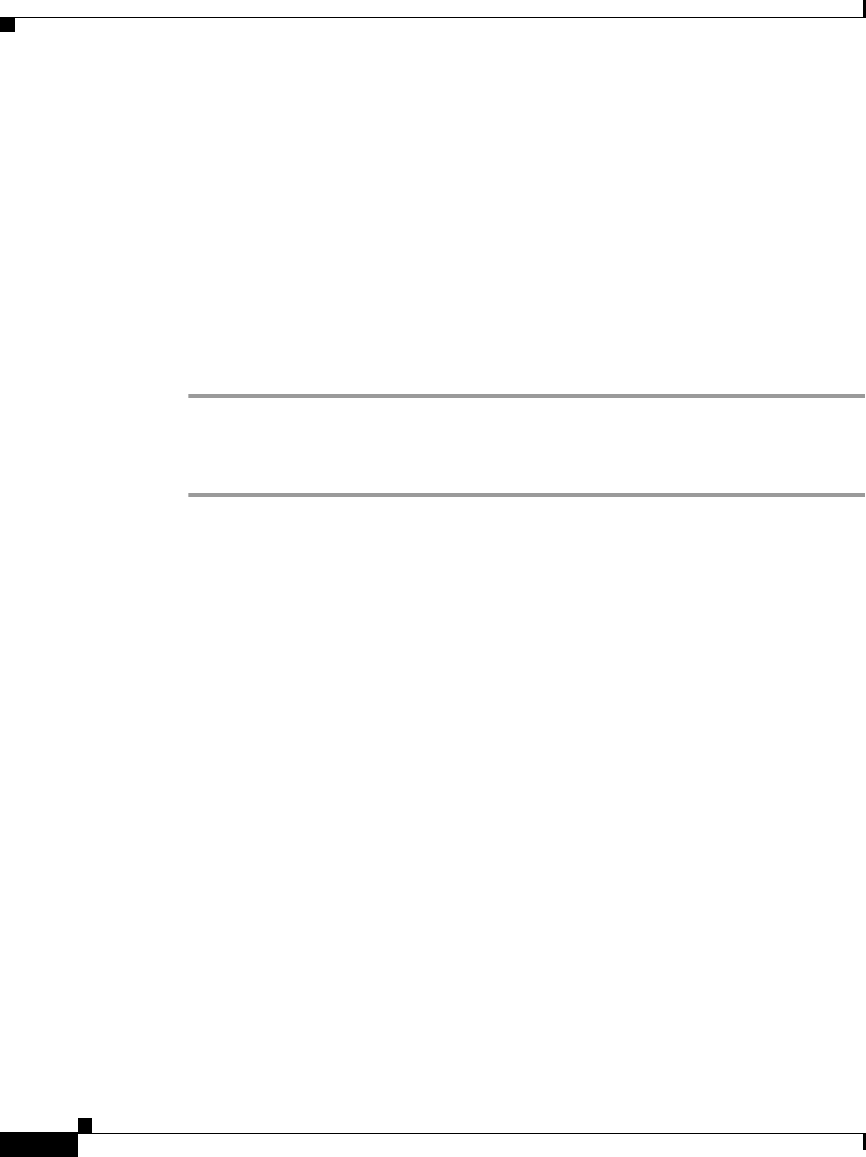
Chapter 1 Ericsson MD-110 Serial Integration
Testing the Integration
1-10
Ericsson MD-110 Serial Integration Guide
OL-1290-01
Step 11 Under Message Waiting Indicators (MWIs), check Use MWI for Message
Notification.
Step 12 In the Extension field, enter x.
Step 13 Click the Save icon.
Step 14 Open the Status Monitor by doing one of the following:
• In Internet Explorer, go to http://<server name>/web/sm.
• Double-click the desktop shortcut to the Status Monitor.
• In the Windows systray, right-click the Cisco Unity icon and click Status
Monitor.
To test an external call with release transfer
Step 1 From Phone 2, enter the access code necessary to get an outside line, then enter
the number outside callers use to dial directly to Cisco Unity.
Step 2 On the Status Monitor, note the port that handles this call.
Step 3 When you hear the opening greeting, enter the extension for Phone 1. Hearing the
opening greeting means that the port is configured correctly.
Step 4 Confirm that Phone 1 rings and that you hear a ringback tone on Phone 2. Hearing
a ringback tone means that Cisco Unity released the call and transferred it to
Phone 1.
Step 5 Do not answer Phone 1, and confirm that the state of the port handling the call
changes to “Idle.” This state means that release transfer succeeds.
Step 6 Confirm that, after the number of rings that the phone system is set to wait, the
call is forwarded to Cisco Unity and that you hear the greeting for Example
Subscriber. Hearing the greeting means that the phone system forwarded the
unanswered call and the call-forward information to Cisco Unity, which correctly
interpreted the information.
Step 7 On the Status Monitor, note the port that handles this call.
Step 8 Leave a message for Example Subscriber and hang up Phone 2.
Step 9 On the Status Monitor, confirm that the state of the port handling the call changes
to “Idle.” This state means that the port was successfully released when the call
ended.