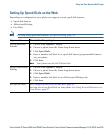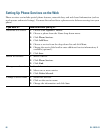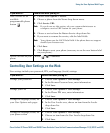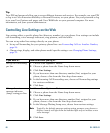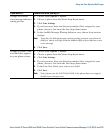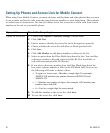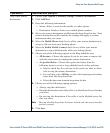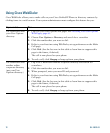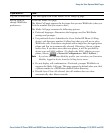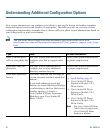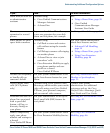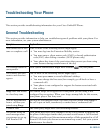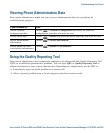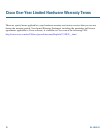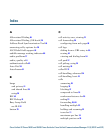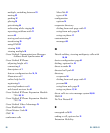Using the User Options Web Pages
Cisco Unified IP Phone 7962G and 7942G Phone Guide for Cisco Unified Communications Manager 7.1(2) (SCCP and SIP)
Log out of WebDialer Click the logout icon in the Make Call or Hang Up page.
Set up, view, or
change WebDialer
preferences
Access the Make Call page.
The Make Call page appears the first time that you use WebDialer (after you
click the number that you want to dial.)
The Make Call page contains the following options:
• Preferred language—Determines the language used for WebDialer
settings and prompts.
• Use preferred device—Identifies the Cisco Unified IP Phone (Calling
device) and directory number (Calling line) that you will use to place
WebDialer calls. If you have one phone with a single line, the appropriate
phone and line are automatically selected. Otherwise, choose a phone
and/or line. If you have more than one phone, it will be specified by
device type and MAC address. (To display the MAC address on your
phone, choose
> Network Configuration > MAC Address.)
Note If you have an Extension Mobility profile, you can select your Extension
Mobility logged-in device from the Calling device menu.
• Do not display call confirmation—If selected, prompts WebDialer to
suppress the Make Call page. This page appears by default after you click
a phone number in a WebDialer-enabled online directory.
• Disable Auto Close—If selected, the call window does not close
automatically after fifteen seconds.
If you want to... Then...