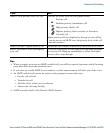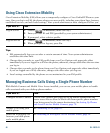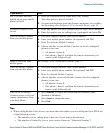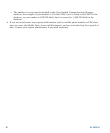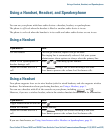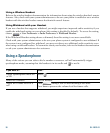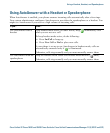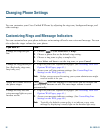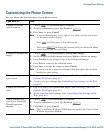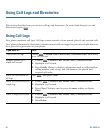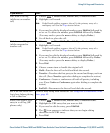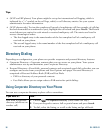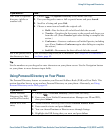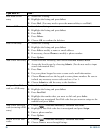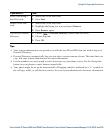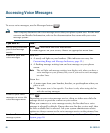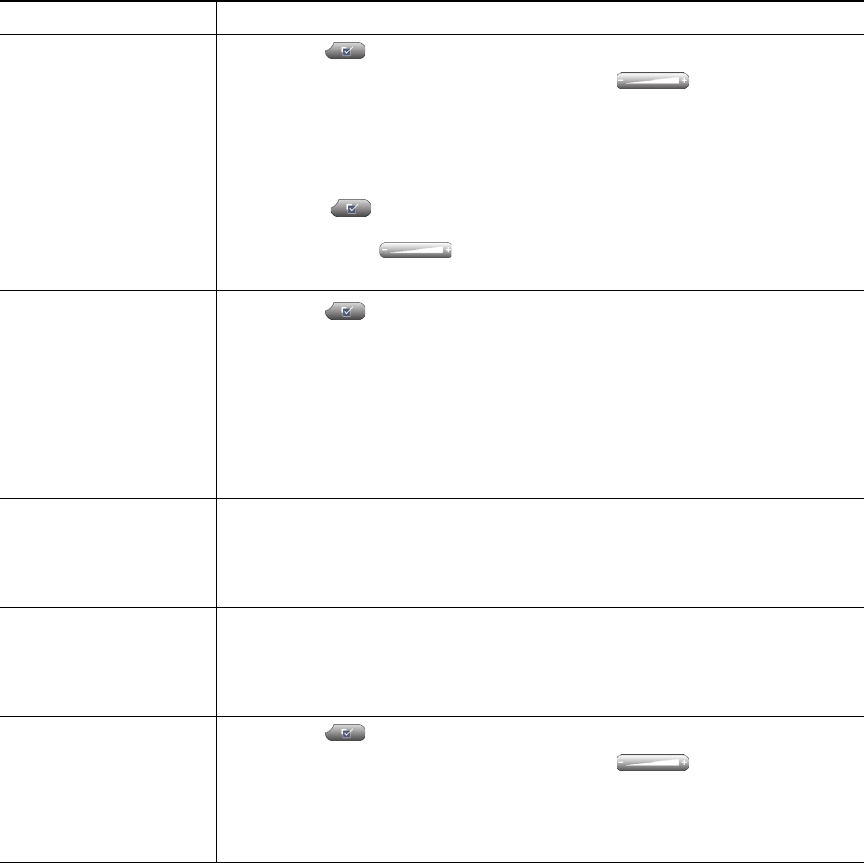
Changing Phone Settings
Cisco Unified IP Phone 7962G and 7942G Phone Guide for Cisco Unified Communications Manager 7.1(2) (SCCP and SIP)
Customizing the Phone Screen
You can adjust the characteristics of your phone screen.
If you want to... Then...
Change the phone
screen contrast
1. Choose > User Preferences > Contrast.
2. To make adjustments, press Up, Down or .
3. Press Save, or press Cancel.
Note If you accidentally save a very light or very dark contrast and cannot
see the phone screen display:
Press and then press 1, 4 on the keypad.
Next, press to change the contrast until you can see the phone
screen display, and then press Save.
Change the background
image
1. Choose > User Preferences > Background Images.
2. Scroll through available images and press Select to choose an image.
3. Press Preview to see a larger view of the background image.
4. Press Exit to return to the selection menu.
5. Press Save to accept the image or press Cancel.
Note If you do not see a selection of images, then this option has not been
enabled on your system.
Change the language on
your screen
1. Log in to your User Options web pages. (See Accessing Your User
Options Web Pages, page 61.)
2. Access your user settings. (See Controlling User Settings on the Web,
page 67.)
Change the line text
label
1. Log in to your User Options web pages. (See Accessing Your User
Options Web Pages, page 61.)
2. Access your line label settings. (See Controlling Line Settings on the
Web, page 68.)
Adjust contrast for
your Cisco Unified IP
Phone Expansion
Module
1. Choose > User Preferences > Contrast.
2. To make adjustments, press Up, Down or .
3. Press Save, or press Cancel.
Note The Cisco Unified IP Phone 7942G does not support the Cisco Unified
IP Phone Expansion Module.