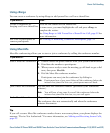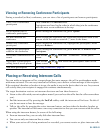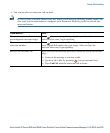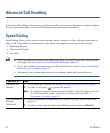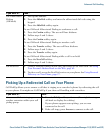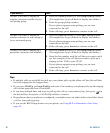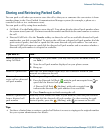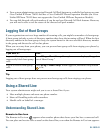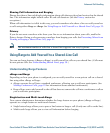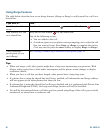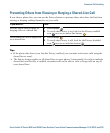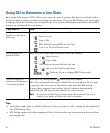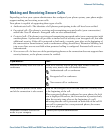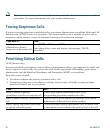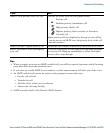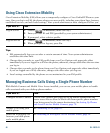Advanced Call Handling
Cisco Unified IP Phone 7962G and 7942G Phone Guide for Cisco Unified Communications Manager 7.1(2) (SCCP and SIP)
Sharing Call Information and Barging
Phones that share a line each display information about calls that are placed and received on the shared
line. This information might include caller ID and call duration. (See the
Privacy section for
exceptions.)
When call information is visible in this way, you and coworkers who share a line can add yourselves
to calls using either Barge or cBarge. See
Using Barge to Add Yourself to a Shared-Line Call, page 39.
Privacy
If you do not want coworkers who share your line to see information about your calls, enable the
Privacy feature. Doing so also prevents coworkers from barging your calls. See
Preventing Others from
Viewing or Barging a Shared-Line Call, page 41.
Note The maximum number of calls that a shared line supports can vary by phone.
Using Barge to Add Yourself to a Shared-Line Call
You can use barge features (cBarge or Barge) to add yourself to calls on your shared line. (Calls must
be non-private calls. See
Understanding Shared Lines, page 38.)
Understanding Barge Features
cBarge and Barge
Depending on how your phone is configured, you can add yourself to a non-private call on a shared
line using either cBarge or Barge:
• cBarge converts the call into a standard conference, allowing you to add new participants. (See
Making Conference Calls, page 29 for information about standard conferences.)
• Barge allows you to add yourself to the call but does not convert the call into a conference or allow
you to add new participants.
Single-button and Multi-touch Barge
Your system administrator determines whether the barge feature on your phone (cBarge or Barge)
operates as a single-button or multi-touch feature.
• Single button barge allows you to press a line button to barge a call (if only one call is on the line).
• Multi-touch barge allows you to view call information before barging.