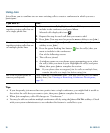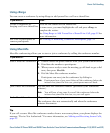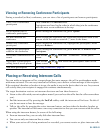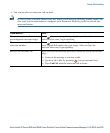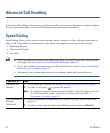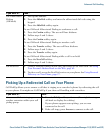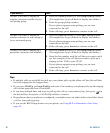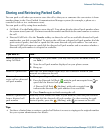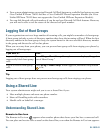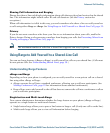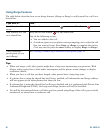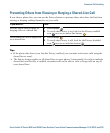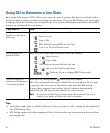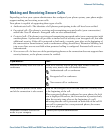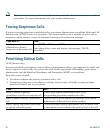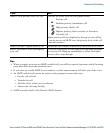38 OL-19613-01
• Your system administrator can assign Directed Call Park buttons to available line buttons on your
Cisco Unified IP Phone 7962G that has a Cisco Unified IP Phone Expansion Module (the Cisco
Unified IP Phone 7942G does not support the Cisco Unified IP Phone Expansion Module).
• You can dial directed call park numbers if you do not have Directed Call Park buttons. However,
you will not be able to see the status of the directed call park number.
Logging Out of Hunt Groups
If your organization receives a large number of incoming calls, you might be a member of a hunt group.
A hunt group includes a series of directory numbers that share the incoming call load. When the first
directory number in the hunt group is busy, the system hunts for the next available directory number
in the group and directs the call to that phone.
When you are away from your phone, you can prevent hunt group calls from ringing your phone by
logging out of hunt groups.
Tip
Logging out of hunt groups does not prevent non-hunt group calls from ringing your phone.
Using a Shared Line
Your system administrator might ask you to use a shared line if you:
• Have multiple phones and want one phone number
• Share call-handling tasks with coworkers
• Handle calls on behalf of a manager
Understanding Shared Lines
Remote-in-Use Icon
The Remote-in-Use icon appears when another phone that shares your line has a connected call.
You can place and receive calls as usual on the shared line, even when the Remote-in-Use icon appears.
If you want to... Then...
Log out of hunt groups to
temporarily block hunt group
calls
Press HLog or Hunt Group. Your phone screen displays, “Logged
out of Hunt Group.”
Log in to receive hunt group
calls
Press HLog or Hunt Group. When logged in, the Hunt Group button
is lit.