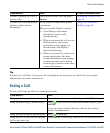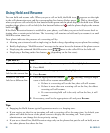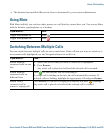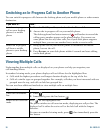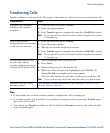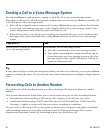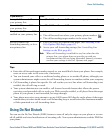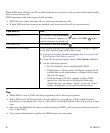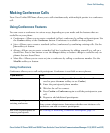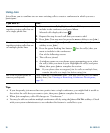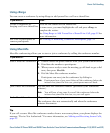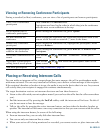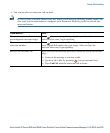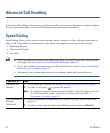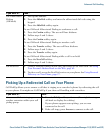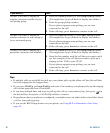Basic Call Handling
Cisco Unified IP Phone 7962G and 7942G Phone Guide for Cisco Unified Communications Manager 7.1(2) (SCCP and SIP)
Making Conference Calls
Your Cisco Unified IP Phone allows you to talk simultaneously with multiple parties in a conference
call.
Using Conference Features
You can create a conference in various ways, depending on your needs and the features that are
available on your phone.
• Conference—Allows you to create a standard (ad hoc) conference by calling each participant. Use
the Confrn softkey or the Conference button. Conference is available on most phones.
• Join—Allows you to create a standard (ad hoc) conference by combining existing calls. Use the
Join softkey or button.
• cBarge—Allows you to create a standard (ad hoc) conference by adding yourself to a call on a
shared line. Press a line button or use the cBarge softkey or button. cBarge is available only on
phones that use shared lines.
• Meet-Me—Allows you to create or join a conference by calling a conference number. Use the
MeetMe softkey or button.
Using Conference
Conference allows you to call each participant. Conference is available on most phones.
If you want to... Then...
Create a conference 1. From a connected call, press Confrn or Conference. (You may
need to press the more softkey to see Confrn.)
2. Enter the participant’s phone number.
3. Wait for the call to connect.
4. Press Confrn or Conference again to add the participant to your
call.
5. Repeat to add additional participants.
Add new participants to an
existing conference
Repeat the steps listed above.
Your system administrator determines whether non-initiators of a
conference can add or remove participants.
See a list of participants or
remove participants
See Viewing or Removing Conference Participants, page 32.