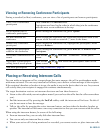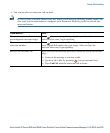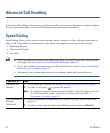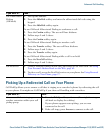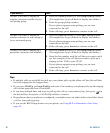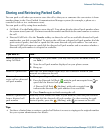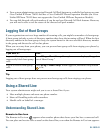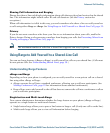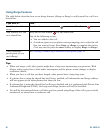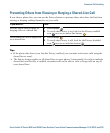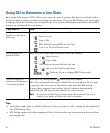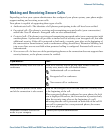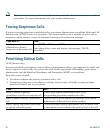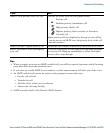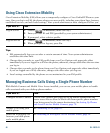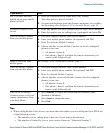40 OL-19613-01
Using Barge Features
The table below describes how to use barge features (cBarge or Barge) to add yourself to a call on a
shared line.
Tips
• When you barge a call, other parties might hear a beep tone announcing your presence. With
cBarge, other parties hear a brief audio interruption and the phone screen changes to display
conference details.
• When you leave a call that you have barged, other parties hear a beep-beep tone.
• If a phone that is using the shared line has Privacy enabled, call information and barge softkeys
will not appear on the other phones that share the line.
• If a phone that is using the shared line has Privacy disabled and it is configured with Private Line
Automated Ringdown (PLAR), the barge and cBarge features will still be available.
• You will be disconnected from a call that you have joined using Barge if the call is put on hold,
transferred, or turned into a conference call.
If you want to... Then...
See if the shared line is
in use
Look for the remote-in-use icon next to a red line button .
Add yourself to a call
on a shared line
Press the red line button for the shared line.
One of the following occurs:
• You are added to the call.
• A window opens on your phone screen prompting you to select the call
that you want to barge. Press Barge or cBarge to complete the action.
(You may need to press the more softkey to display Barge or cBarge.)
View conference
participants (if you
used cBarge)
See Viewing or Removing Conference Participants, page 32.