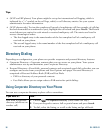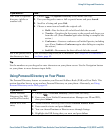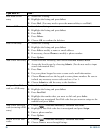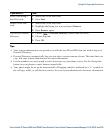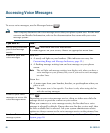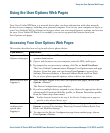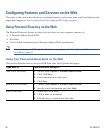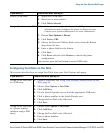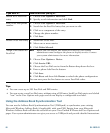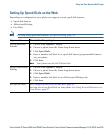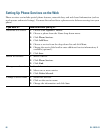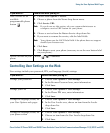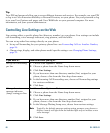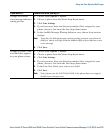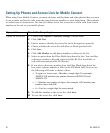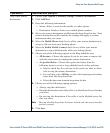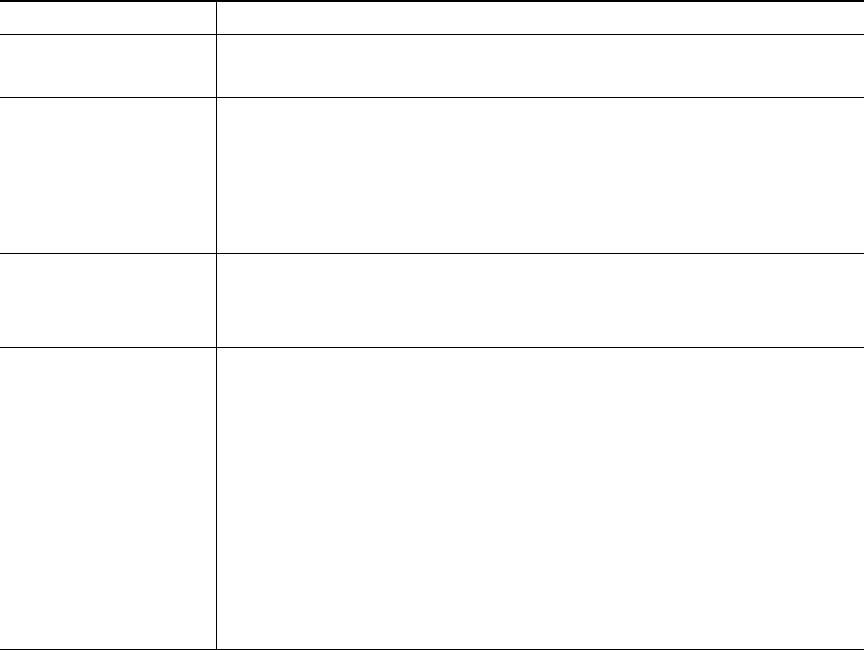
64 OL-19613-01
Tips
• You can create up to 500 Fast Dial and PAB entries.
• You can create a new Fast Dial entry without using a PAB entry. Such Fast Dial entries are labeled
“raw” in the User Options web pages and do not display a configurable text label.
Using the Address Book Synchronization Tool
You can use the Address Book Synchronization Tool (TABSynch) to synchronize your existing
Microsoft Windows Address Book (if applicable) with your PAB. Entries from your Microsoft
Windows Address Book will then be accessible on your Cisco Unified IP Phone and User
Options web
pages. Your system administrator can give you access to TABSynch and provide detailed instructions.
Search for a Fast Dial
entry
1. Choose User Options > Fast Dials.
2. Specify search information and click Find.
Edit a Fast Dial phone
number
1. Choose User Options > Fast Dials.
2. Search for the Fast Dial entry that you want to edit.
3. Click on a component of the entry.
4. Change the phone number.
5. Click Save.
Delete a Fast Dial entry 1. Search for a Fast Dial.
2. Select one or more entries.
3. Click Delete Selected.
Assign a line button for
Fast Dial
Note Before you can assign a line button for Fast Dial, your system
administrator must configure the phone to display services. Contact
your system administrator for more information.
1. Choose User Options > Device.
2. Click Service URL.
3. Choose the Fast Dial service from the Button drop-down list box.
4. Enter a phone label for the button.
5. Click Save.
6. Click Reset and then click Restart to refresh the phone configuration.
You can now press the line button to access Fast Dial codes.
If you want to... Then do this after you log in...