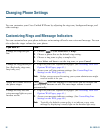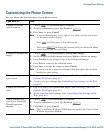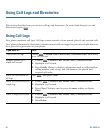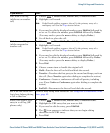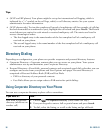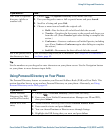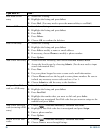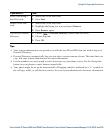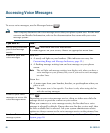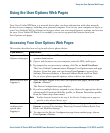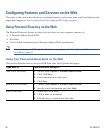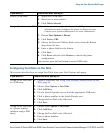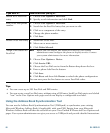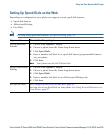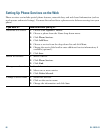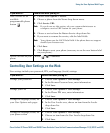60 OL-19613-01
Accessing Voice Messages
To access voice messages, use the Messages button
Note Your company determines the voice message service that your phone system uses. For the most
accurate and detailed information, refer to the documentation that came with your voice
message system.
If you want to... Then...
Set up and personalize
your voice message
service
Press and follow the voice instructions.
If a menu appears on your screen, choose an appropriate menu item.
Check for your new
voice messages
Look for:
• A steady red light on your handset. (This indicator can vary. See
Customizing Rings and Message Indicators, page 52.)
• A flashing message waiting icon and text message on your phone
screen.
Note The red light and message waiting icon display only when you have a
voice message on your primary line, even if you receive voice messages
on other lines.
Listen for:
• A stutter tone from your handset, headset, or speakerphone when you
place a call.
Note The stutter tone is line-specific. You hear it only when using the line
with the waiting messages.
Listen to your voice
messages or access the
voice messages menu
Press .
Depending on your voice message service, doing so either auto-dials the
message service or provides a menu on your screen.
When you connect to a voice message service, the line that has a voice
message is selected by default. If more than one line has a voice mail, then
the first available line is selected. Ask your system administrator about
options to always connect to the voice message service on the primary line.
Send a call to a voice
message system
Press iDivert. For more information, see Sending a Call to a Voice Message
System, page 26.