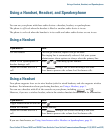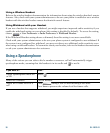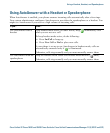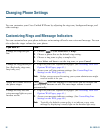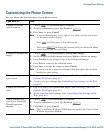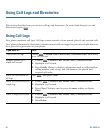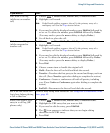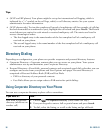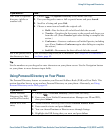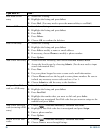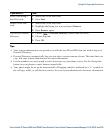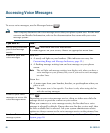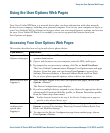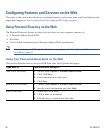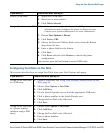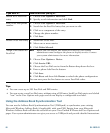Using Call Logs and Directories
Cisco Unified IP Phone 7962G and 7942G Phone Guide for Cisco Unified Communications Manager 7.1(2) (SCCP and SIP)
Tip
Use the numbers on your keypad to enter characters on your phone screen. Use the Navigation button
on your phone to move between input fields.
Using Personal Directory on Your Phone
The Personal Directory feature set contains your Personal Address Book (PAB) and Fast Dials. This
section describes how to set up and use Personal Directory on your phone. Alternately, see
Using
Personal Directory on the Web, page 62.
Dial from a corporate
directory (while on
another call)
1. Choose > Corporate Directory (exact name can vary).
2. User your keypad to enter a full or partial name and press Search.
3. Scroll to a listing and press Dial.
4. Choose a menu item to handle the original call:
• Hold—Puts the first call on hold and dials the second.
• Transfer—Transfers the first party to the second and drops you
from the call. (Press Transfer again after dialing to complete the
action.)
• Conference—Creates a conference call with all parties, including
you. (Press Confrn or Conference again after dialing to complete
the action.)
• EndCall—Disconnects the first call and dials the second.
See if the phone line in
the directory is busy
Look for Busy Lamp Field (BLF) indicators. See Using BLF to Determine a
Line State, page 42.
If you want to... Then...
Access Personal
Directory (for PAB
and Fast Dial codes)
1. Choose > Personal Directory (exact name can vary).
2. Enter your Cisco Unified Communications Manager user ID and PIN,
then press Submit.
Search for a PAB
entry
1. Access Personal Directory, then choose Personal Address Book.
2. Enter search criteria and press Submit.
3. You can choose Previous or Next to move through listings.
4. Highlight the PAB listing that you want and press Select.
If you want to... Then...