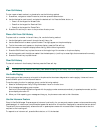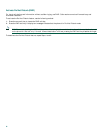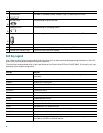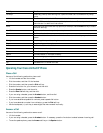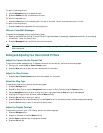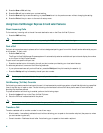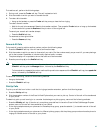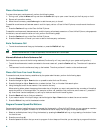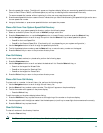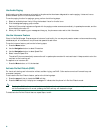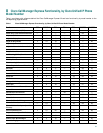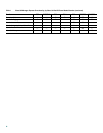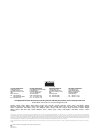48
Place a Conference Call
To place a three-party conference call, perform the following steps:
1. During a call, press the More soft key and then the Confrn soft key to open a new line and put the first party on hold.
2. Place a call to another number.
3. When the call connects, press Confrn again to add the new party to the call.
To establish a conference call between second- and third-party calls to a Cisco Unified IP phone, one active and the other on
hold:
• Press the Confrn soft key on the Cisco Unified IP phone.
To establish a conference call between second- and third-party calls already present on a Cisco Unified IP phone, using separate
line buttons, one active and the other on hold, perform the following steps:
1. Press the Confrn soft key on the Cisco Unified IP phone.
2. Press the Line button of the call you want to add to the three-party conference.
End a Conference Call
• To end the conference call hang up the handset, or press the EndCall soft key.
Note Once the conference call initiator disconnects, the conference call is terminated.
Alternate Methods to End a Conference Call
Call initiators may use one of the following methods (Functionality will vary according to your system configuration.):
• To end the conference but remain connected to the most recent call, press the Confrn soft key. The older call is placed on
hold.
• To disconnect from the conference, hang up the handset. The other parties will remain on the conference call.
Place a Call from Your Local Directory
To access the local phone directory established by the system administrator, perform the following steps:
1. Press the Directories button.
2. Press the Navigation Up or Down button or press 4 to select the Local Directory.
3. Press the Navigation Up or Down button to select the Last, First, or Number field search option.
4. Using the keypad, enter the last name or first name for the entry.
When entering letters, select the appropriate number key of the letter you want, and press that key a number of times that
equals the position of the target letter. For example, to enter a B, press the 2 key two times, and to enter a C, press the 2
key three times. Use the backspace (<<) soft key to make corrections while entering data.
5. Press the Search soft key to find your selection.
6. If your search results in multiple listings, use the Navigation Up or Down button to select the correct number.
7. Press the Dial soft key to dial the selected number.
Program Personal Speed-Dial Buttons
Once an administrator has defined one or more speed-dial instances for a Cisco Unified IP phone, you can reprogram numbers
that are not locked or program numbers into an instance that has an empty dial string by following these steps:
1. Select an available phone line by lifting the handset, by pressing the NewCall soft key, or by pressing a line button. Listen
for the dial tone.
2. Press the pound key (#).
3. Press the speed-dial button that you want to program. A short beep confirms that you are starting to program this button.