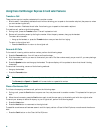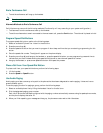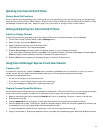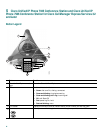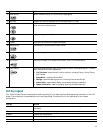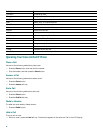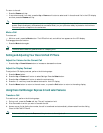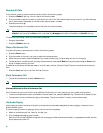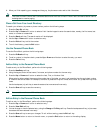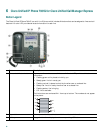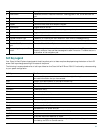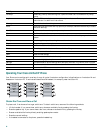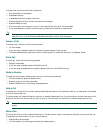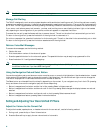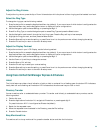28
Forward All Calls
To forward all incoming calls to another number, perform the following steps:
1. Press the CFwdALL soft key. You will hear a confirmation beep.
2. Dial the number to which you want to forward all your calls. Dial the number exactly as you would if you were placing a
call to that number. Remember to include locally required prefix numbers.
3. Press the pound key (#).
The phone display will be updated to show that calls are to be forwarded.
Note To forward calls to voice mail, manually enter the voice-mail number, or use the soft key and button sequence of
CFwdALL soft key plus the Menu button, and select the Messages menu option followed by the EndCall soft key.
To cancel call forwarding, use one of the following methods:
• Hang up the handset.
• Press the CFwdALL soft key.
Place a Conference Call
To place a three-party conference call, perform the following steps:
1. Press the Phone button.
2. Dial the number of the party you want to add to the conference call.
3. When the call connects, press the Conf soft key to add the new party to the existing call with the first party.
4. To add parties to a conference call by using the phone book, press the Ph Book soft key and press the Up or Down scroll
button to select the entry you want.
To establish a conference call between second- and third-party calls to a Cisco Unified IP phone, one active and the other on
hold:
• Press the Confr soft key on the Cisco Unified IP phone.
End a Conference Call
• To end the conference call press the Phone button.
Note Once the conference call initiator disconnects, the conference call is terminated.
Alternate Methods to End a Conference Call
Call initiators may use one of the following methods (Functionality will vary according to your system configuration.):
• To end the conference but remain connected to the most recent call, press the Conf soft key. The older call is placed on hold.
• To disconnect from the conference, hang up the handset. The other parties will remain on the conference call.
Use Audio Paging
Audio paging provides a one-way voice path to the phones that have been designated to receive paging. It does not have a
press-to-answer option.
To use the paging function for paging a group, perform the following steps:
1. Select an available phone line, listen for the dial tone.
2. Dial the designated paging group number.
Each idle IP phone that has been configured with the paging number answers automatically in speakerphone mode, and the
phone displays the caller ID.