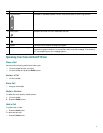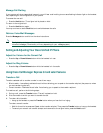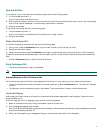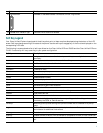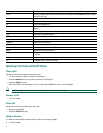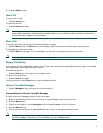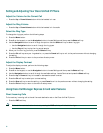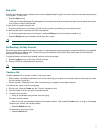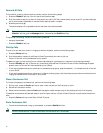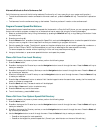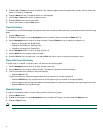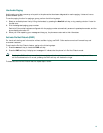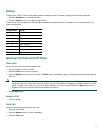10
Setting and Adjusting Your Cisco Unified IP Phone
Adjust the Volume for the Current Call
• Press the Up or Down Volume button while the handset is in use.
Adjust the Ring Volume
• Press the Up or Down Volume button while the handset is in its cradle.
Select the Ring Type
To change the ring type, perform the following steps:
1. Press the Menu button.
2. Press 3 on the keypad, or use the Navigation button to locate Settings and then press the Select soft key.
3. Use the Navigation button to scroll through the options. Use the Select soft key to select ring type.
–
Use the Navigation button to scroll through the ring types.
–
Use the Play soft key to play the ring sound sample.
4. When you find the ring you want, press the Select soft key.
5. Press the Ok soft key save your ring selection, or press the Cancel soft key to exit to the previous menu without changing
the setting.
6. Press the Exit soft key to return to the previous directory menu.
Adjust the Display Contrast
To adjust the display contrast, perform the following steps:
1. Press the Menu button.
2. Press 3 on the keypad, or use the Navigation button to locate Settings and then press the Select soft key.
3. Use the Navigation button to scroll through the available settings. Locate Contrast and press the Select soft key.
4. Press the Up or Down soft key to increase or decrease the screen contrast.
5. Press the Ok soft key to select your contrast setting.
6. Press the Save soft key to save the setting, or press Cancel to exit to the previous menu without changing the setting.
7. Press the Exit soft key to return to the main directory menu.
Using Cisco CallManager Express 3.2 and Later Features
Divert Incoming Calls
To forward any incoming call to the call-forward destination set on the Cisco Unified IP phone:
• Press the DND soft key.
Note If the call-forward destination is not set, pressing the DND soft key will disable the ringer.