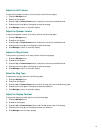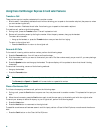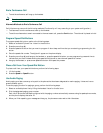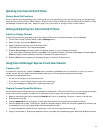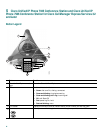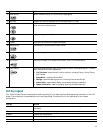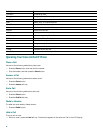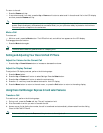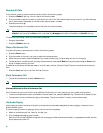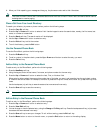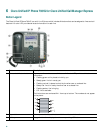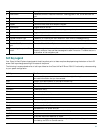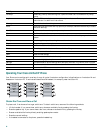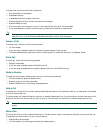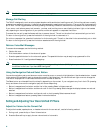27
To return to the call:
• Press the Resume soft key.
• If more than one call is on hold, press the Up or Down scroll button to select a call in the active call list in the LCD display
and then press the Resume soft key.
Note Because the hold feature can generate music or a beeping tone, avoid using hold when dialed into a remote conference
system. Simple three-party conferences that are created locally on your phone can safely be placed on hold without
introducing music or beeps into the conference.
Mute a Call
To mute a call:
• While on a call, press the Mute button. The LEDs blink red, and a Mute icon appears on the LCD display.
To disengage the mute function:
• Press the Mute button again.
Note The Mute feature does not generate music or a beeping tone.
Setting and Adjusting Your Cisco Unified IP Phone
Adjust the Volume for the Current Call
• Press the Up or Down Volume button to increase or decrease the volume.
Adjust the Display Contrast
To adjust the LCD display contrast, perform the following steps:
1. Press the Menu button.
2. Press the Up or Down scroll button to select Settings. Press the Select button.
3. Press the Up or Down scroll button to select the contrast entry.
4. Press the - or + soft key to set the desired contrast for the LCD display.
5. Press the Menu button to return to the main menu, or press the Exit button to return to the resting display.
Using Cisco CallManager Express 3.2 and Later Features
Transfer a Call
To transfer a call, perform the following steps:
1. During a call, press the Trnsfer soft key. The call is placed on hold.
2. Dial the number to which you want to transfer the call.
3. As soon as you finish dialing the number, the call is transferred and automatically disconnected from the dialing
Cisco Unified 7935 IP Phone.
Note If the transfer fails, press the Resume soft key to return to the original call.