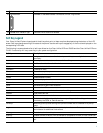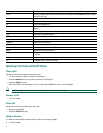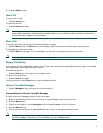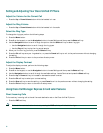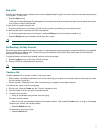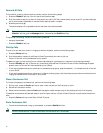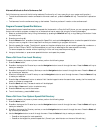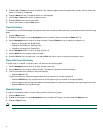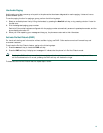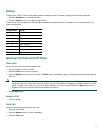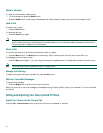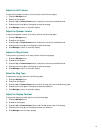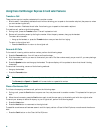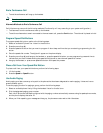14
5. Press the Up or Down scroll button to select a field. Use the keypad to enter the search data, namely, the first name, last
name, or number to be searched.
6. Press the Search soft key. The search results will be displayed.
7. Use the Up or Down scroll button to select an entry.
8. Press the Dial soft key to dial the number.
9. To exit the directory, press the Exit button.
View Call History
To access Cisco Unified CallManager Express phone services, including missed, received, or placed calls, perform the following
steps:
1. Press the Menu button.
2. Press 2 on the keypad, or use the Navigation button to locate Directory, and press the Select soft key.
3. Use the Navigation button to scroll through the menu. Press the Select soft key to make your selection, or
–
Press 1 on the keypad for Missed Calls.
–
Press 2 on the keypad for Received Calls.
–
Press 3 on the keypad for Placed Calls.
4. Use the Navigation button to scroll through the call list.
5. Use the Select soft key to select a phone number.
6. Press the Dial soft key to place a call, or press the Exit soft key to return to the previous directory menu.
Place a Call from Call History
To place a call to a number in the call history list, perform the following steps:
1. Use the Navigation button to scroll through the call history list.
2. Use the Select soft key to select a phone number. The digits will appear on the phone display.
3. To dial the number as it appears on the phone display:
–
Press the Dial soft key.
To edit the number on the phone display before dialing, use one of the following options:
–
Press the EditDial soft key to place the cursor at the beginning of the number on the phone display.
–
Use the keypad to edit the digits as needed. Use the backspace (<<) soft key to erase digits that were entered incorrectly.
–
Press the Dial soft key to place the call.
Clear Call History
To clear all the numbers listed in the call history, perform the following steps:
1. Press the Menu button.
2. Press 2 on the keypad, or use the Navigation button to locate the Directory, and then press the Select soft key.
3. Press the Clear soft key.
Note Selective clearing of call history lists is not supported.