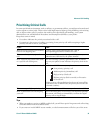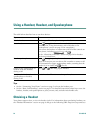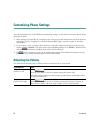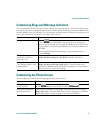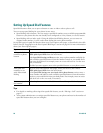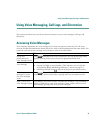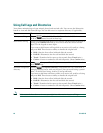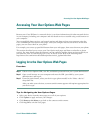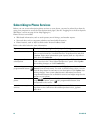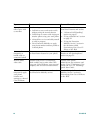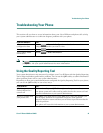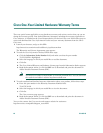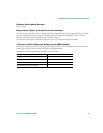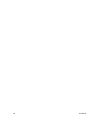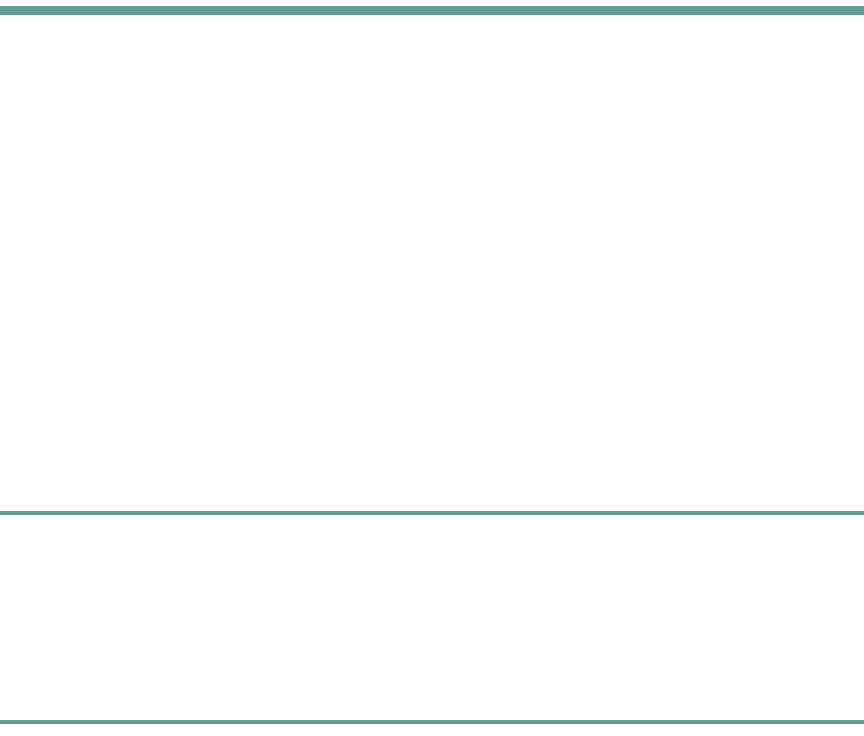
Accessing Your User Options Web Pages
Cisco IP Phone 7960G and 7940G 41
Accessing Your User Options Web Pages
Because your Cisco IP Phone is a network device, it can share information with other network devices
in your company, including your computer and web-based services accessible using a web browser on
your computer.
You can establish phone services, and control settings and features from your computer using the
Cisco CallManager User Options web pages. Once you configure features and services on the web
pages, you can access them on your phone.
For example, you can set up speed dial buttons from your web pages, then access them on your phone.
This section describes how to access your User Option web pages and how to subscribe to phone
services. For more details about the features you can configure and the phone services to which you
can subscribe, refer to Customizing Your Cisco IP Phone on the Web at the following URL:
http://www.cisco.com/univercd/cc/td/doc/product/voice/c_ipphon/index.htm
Logging In to the User Options Web Pages
Procedure
Step 1 Obtain a User Options URL, user ID, and default password from your system administrator.
Step 2 Open a web browser on your computer and enter the URL (provided by your system
administrator) and log on.
Step 3 From the general menu, select your device type (phone model) in the “Select a device”
drop-down list.
After you make your selection, a context-sensitive menu appears with options appropriate for
your device type.
Tips for Navigating the User Options Pages
• Select your device from the menu page to see all of your options.
• Click Update to apply and save your changes.
• Click Return to the Menu to get back to the context-sensitive menu.
• Click Log Off to exit the User pages.