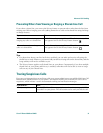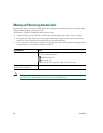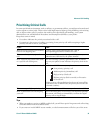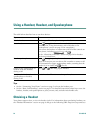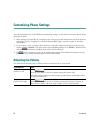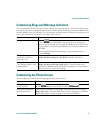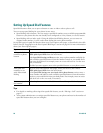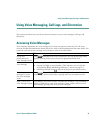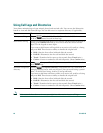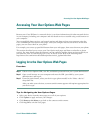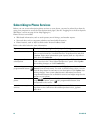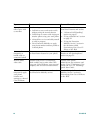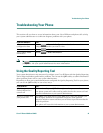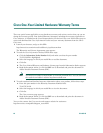Using Voice Messaging, Call Logs, and Directories
Cisco IP Phone 7960G and 7940G 39
Using Voice Messaging, Call Logs, and Directories
This section describes how you can use feature buttons to access voice messages, call logs, and
directories.
Accessing Voice Messages
Your company determines the voice message service that your phone system uses. For the most
accurate and detailed information about this service, refer to the documentation that came with it. For
a general overview of voice message service features, refer to the table below.
If you want to... Then...
Set up and
personalize your
voice message service
Press and follow the voice instructions. If a pop-up messages menu
appears on your phone screen, choose an appropriate menu item.
See if you have a new
voice message
Look at your phone for the following indicators:
• A steady red light on your handset. (This indicator can vary. See the
“Customizing Rings and Message Indicators” section on page 37.)
• A flashing envelope icon and text message on your phone screen.
Listen to your voice
messages or access
the voice messages
menu
Press . Depending on your service, doing so either auto-dials your
voice message service or provides a pop-up menu on your phone screen.
Send a call to your
voice message system
Press iDivert. The iDivert feature automatically transfers a call (including a
ringing or held call) to your voice message system. Callers will hear your
voice message greeting and can leave you a message.