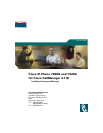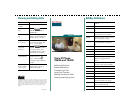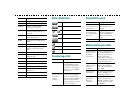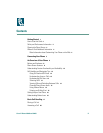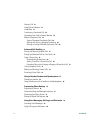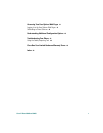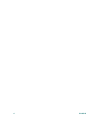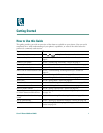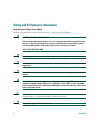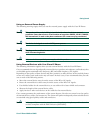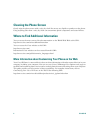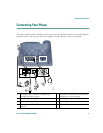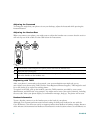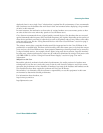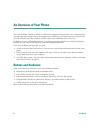More Display additional softkeys
NewCall Make a new call
Park Store a call using Call Park
PickUp Answer a call on another
extension in your group
Private Allow/disallow others from
viewing or barging calls on a
shared line
QRT Submit call problems to the
system administrator
Redial Redial the most recently dialed
number
Remove Remove a conference participant
Restore Restore settings (including
volume) to previously saved
values
Resume Resume a call on hold
RmLstC Drop the last party added to
conference call
Save Save the chosen settings
Search Search for a directory listing
Select Select an item on the screen
Trnsfer Transfer a call
Update Refresh content and get the latest
information
<< Delete entered characters
>> Move through entered characters
Button Definitions
Transferring a Call
Messages
Services
or Help
Directories
Settings
Speaker
Mute
Headset
If you want to... Then...
Transfer a call During a connected call,
press Transfer and enter
the target number. When
you hear the call ringing,
hang up or press Transfer
and hang up.
Transfer two
current calls to
each other
(“direct
transfer”)
Scroll to each target call on
the line and press Select.
From one of the selected
calls, press more > DirTrfr.
To stay on the line with
callers, use Join to create a
conference instead.
i
Using Call Forward
Making Conference Calls
If you want to... Then...
Set up call
forwarding for your
primary line
Press CFwdALL and
enter a target phone
number.
Set up or cancel call
forwarding from
your computer (for
any line)
Log in to your User
Options web page and
choose Forward all
calls... from the main
menu.
Cancel forwarding Press CFwdALL.
If you want to... Then...
Start a standard
conference call
by calling
participants
During a connected call,
press more > Confrn to add
another party to the call.
Dial the participant’s
number. After connecting,
press Confrn again. Repeat
to add each participant.
Invite current
callers to join a
standard
conference
Scroll to each target call on
the line and press Select.
From a selected call, press
more > Join.
View a list of
participants
Choose an active conference
and press ConfList. An *
indicates the initiator.
Remove a
participant
from the
conference
If you are the conference
initiator, you can press
RmLstC or scroll to a name
in the conference list and
press Remove.