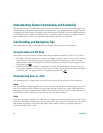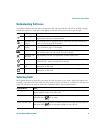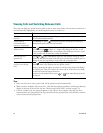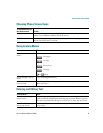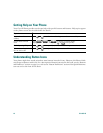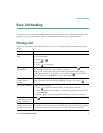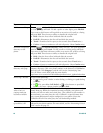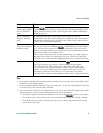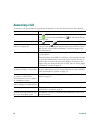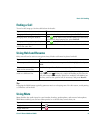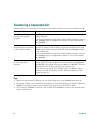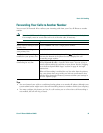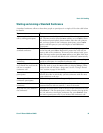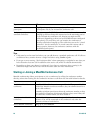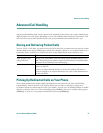20 OL-4637-03
Answering a Call
To answer a call, go-off hook by picking up the handset. Or see the table below for more options.
If you want to... Then...
Answer with a headset Press , if unlit.
Or, if is already lit, press Answer or (the line button for the
incoming call).
Answer with the speakerphone Press , Answer, or (the line button for the incoming call).
Switch from a connected call to
answer a ringing call
Press Answer or (the line button for the incoming call). Doing
so answers the new call and automatically places the first call on
hold. See the “Using Hold and Resume” section on page 21 for
more information.
Answer a call using call waiting Ask your system administrator to set up the Call Waiting feature
for your phone.
When this feature is enabled, you will hear a call waiting tone and
see caller ID information if a new call comes in while you are on
another call. To answer the call, press Answer. To return to the
original call, you must put this call on hold. See the “Using Hold
and Resume” section on page 21.
Automatically connect an
incoming call after a ring or two
Ask your system administrator to set up the AutoAnswer feature.
For more information, see the “Using AutoAnswer with a Headset
or the Speakerphone” section on page 35.
Retrieve, or allow someone else
to retrieve, a held call on
another phone (such as a phone
in a conference room)
Use Call Park. See the “Storing and Retrieving Parked Calls”
section on page 27.
Use your phone to answer a call
that is ringing on another phone
Use Call Pickup. See the “Using a Shared Line” section on page 29.
Answer a priority call Hang up the current call and press Answer. See the “Prioritizing
Critical Calls” section on page 33.
Send an incoming call directly to
the voice messaging system
Press iDivert. The call is automatically transferred to your voice
message greeting.