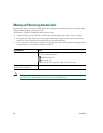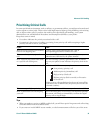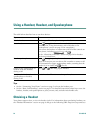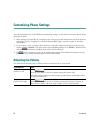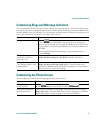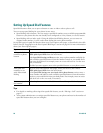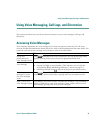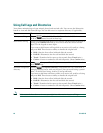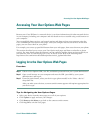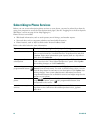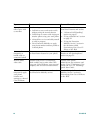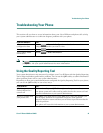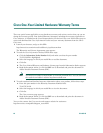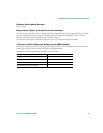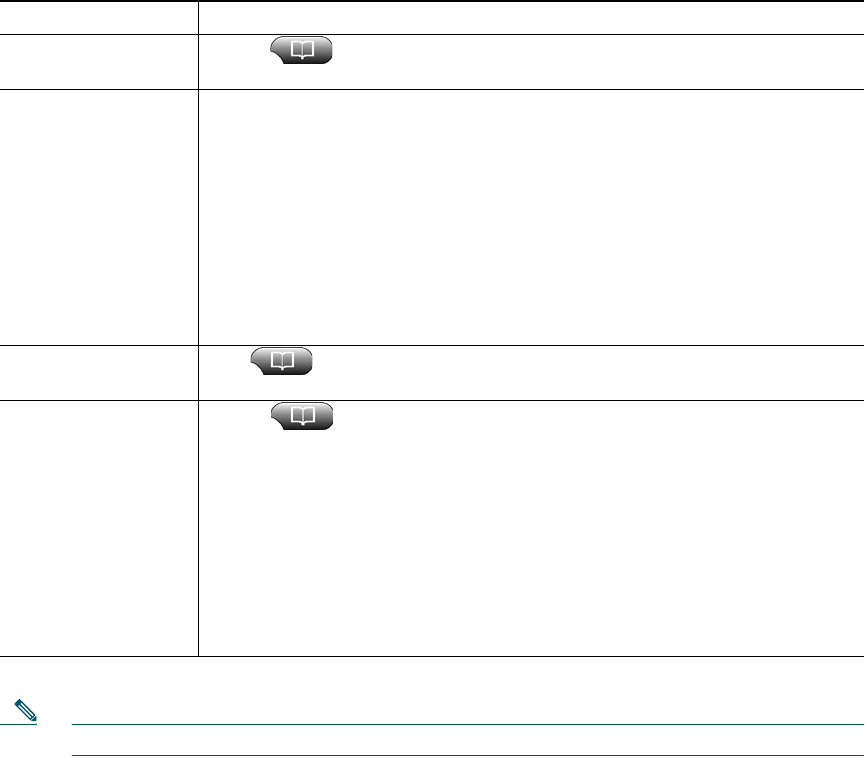
40 OL-4637-03
Using Call Logs and Directories
Your phone maintains logs of your missed, placed, and received calls. You can use the Directories
button to view and dial from call logs. You can also access a corporate directory (if applicable).
Note If the network shuts down or is reset, you might lose information in your call logs.
If you want to... Then...
View your call logs Choose > Missed Calls, Placed Calls, or Received Calls. A maximum
of 32 records is stored in each of these logs.
Dial from a call log Choose a listing and go off-hook. If you need to edit the number displayed in
the log, press EditDial followed by << or >> to move the cursor or erase
digits. Use the keypad to enter digits.
If you want to dial from a call log while on an active call, scroll to a listing
and press Dial. Then choose a softkey to handle the original call:
• Hold—Puts the first call on hold and dials the second.
• EndCall—Disconnects the first call and dials the second.
• Transf—Transfers the first party to the second. (Press Transf twice.)
• Confrn—Creates a conference call with all parties. (Press Confrn twice).
Erase your call logs Press , then press Clear. Doing so erases your Missed, Placed, and
Received call logs.
Dial from a corporate
directory
Choose > Corporate Directory (exact name can vary). Search for a
listing by entering letters with your keypad. (You can search using a partial
name.) To dial from a listing, scroll to it and go off-hook.
If you want to dial from a directory while on an active call, scroll to a listing
and press Dial. Then choose a softkey to handle the original call:
• Hold—Puts the first call on hold and dials the second.
• EndCall—Disconnects the first call and dials the second.
• Transf—Transfers the first party to the second. (Press Transf twice.)
• Confrn—Creates a conference call with all parties. (Press Confrn twice).