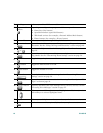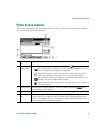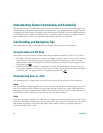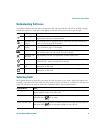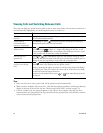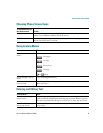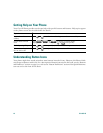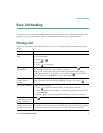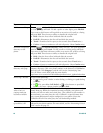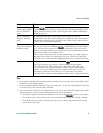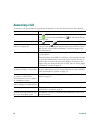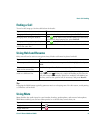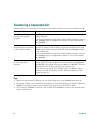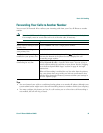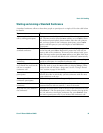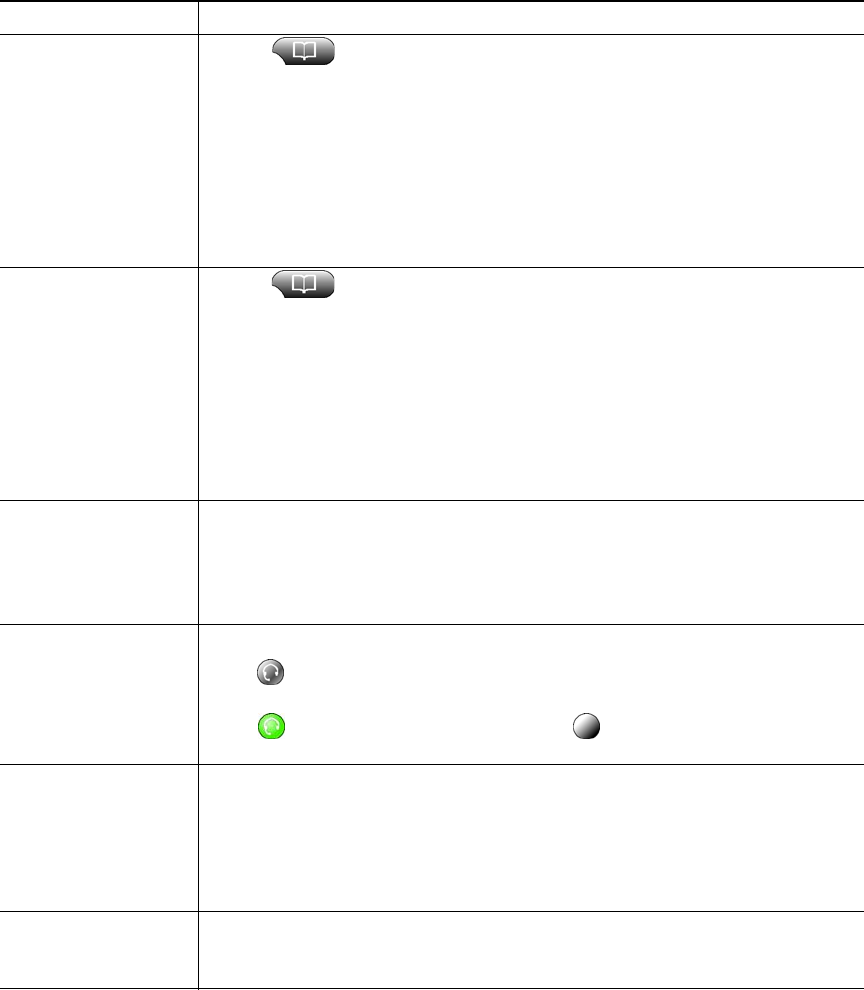
18 OL-4637-03
Dial from a call log Choose > Missed Calls, Received Calls, or Placed Calls, then scroll
to a listing and go off-hook. To add a prefix or other digits, press EditDial.
If you want to dial from a call log while on an active call, scroll to a listing
and press Dial. Then choose a softkey to handle the original call:
• Hold—Puts the first call on hold and dials the second.
• EndCall—Disconnects the first call and dials the second.
• Transf—Transfers the first party to the second. (Press Transf twice.)
• Confrn—Creates a conference call with all parties. (Press Confrn twice.)
Dial from a corporate
directory on the
phone
Choose > Corporate Directory (name can vary). Use your keypad to
enter letters, then press Search. To dial, scroll to a listing and go off-hook.
If you want to dial from a directory while on an active call, scroll to a listing
and press Dial. Then choose a softkey to handle the original call:
• Hold—Puts the first call on hold and dials the second.
• EndCall—Disconnects the first call and dials the second.
• Transf—Transfers the first party to the second. (Press Transf twice.)
• Confrn—Creates a conference call with all parties. (Press Confrn twice.)
Dial from a corporate
directory web page
Use the Cisco WebDialer feature. Open a web browser and go to your
company directory. Click on a phone number in the directory. Click Dial to
place the call. Click Hangup to end the call. See the Customizing Your
Cisco IP Phone on the Web guide for more details:
http://www.cisco.com/univercd/cc/td/doc/product/voice/c_ipphon/index.htm
Dial using a headset Do one of the following:
• If is unlit, press it before or after dialing, re-dialing, or speed-dialing
a number.
• If is lit, press New Call, Redial, or (a line button or speed dial
button). Or, enter a phone number and press Dial.
Receive notification
when a busy or
ringing extension
becomes available
Call the number and press CallBack
while listening to the busy tone or ring
sound. Hang up. When the extension becomes available, your phone will
provide you with an audio and visual alert. (The callback to this number is
not automatic; you must place the call.) CallBack is a special feature that
your system administrator might configure for your phone. Note that
CallBack will fail if the other party has call forwarding enabled.
Make a priority
(precedence) call
Enter the MLPP access number (provided by your system administrator)
followed by the phone number. For more details, see the “Prioritizing Critical
Calls” section on page 33.
If you want to... Then...