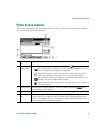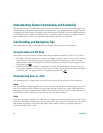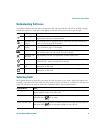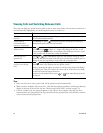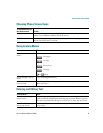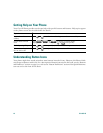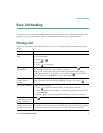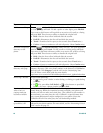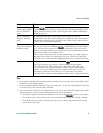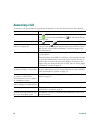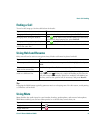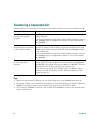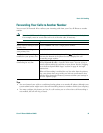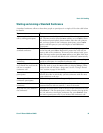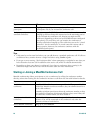Basic Call Handling
Cisco IP Phone 7960G and 7940G 19
Tips
• If you make a mistake while entering a phone number, press << to erase one or more digits. Press
Cancel to exit the dialing attempt.
• If you are dialing with the phone on-hook, you cannot use * or # as the leading digit. If you need
to use these keys, dial with the phone off-hook.
• If you cannot hear a dial tone or complete a phone call, one or more of the following factors might
apply. If necessary, ask your system administration for more information.
–
You need to log into the Extension Mobility service from the button on your phone.
–
You need to enter a client matter code or forced authorization code after dialing a number.
–
Your phone has time-of-day restrictions that prevent you from using some features during
certain hours of the day.
Dial from a Personal
Address Book (PAB)
entry or Fast Dial
code
Choose > PAB service or Fast Dial service (exact names might vary).
To dial from a listing, scroll to it and go off-hook. For help subscribing to the
PAB or Fast Dial service, see the “Accessing Your User Options Web Pages”
section on page 41.
Place a call using a
billing or tracking
code
Dial a number and enter a client matter code (CMC) or a forced
authorization code (FAC) when prompted by a distinctive tone. Your system
administrator will tell you if you need to enter CMC or FAC codes and can
provide you with detailed instructions.
Place a call using
your Cisco Extension
Mobility profile
Make sure that you are logged in to Extension Mobility (EM) on the phone
that you are trying to use. Choose > EM Service (exact name might
vary). Then use your keypad to enter login information. If you are using a
phone in a shared workspace, you might need to log in to EM before you can
access certain features or complete a call.
EM is a special feature that your system administrator can assign to phones
and phone users. Refer to Customizing Your Cisco IP Phone on the Web:
http://www.cisco.com/univercd/cc/td/doc/product/voice/c_ipphon/index.htm
Make a video call Check the phone screen display for this icon:
If the icon is present, your phone is video-enabled and can support
Cisco VT Advantage. This enables you to make video calls using your
Cisco IP Phone, your personal computer, and an external video camera.
Contact your system administrator for assistance and refer to Cisco VT
Advantage Quick Start Guide and Cisco VT Advantage User Guide:
http://www.cisco.com/univercd/cc/td/doc/product/voice/c_ipphon/index.htm
If you want to... Then...