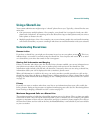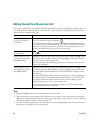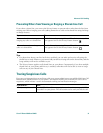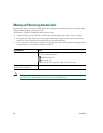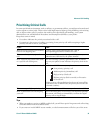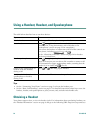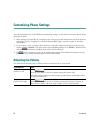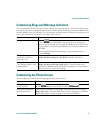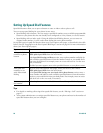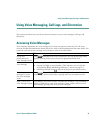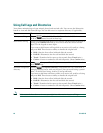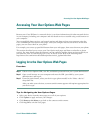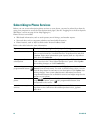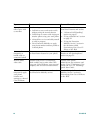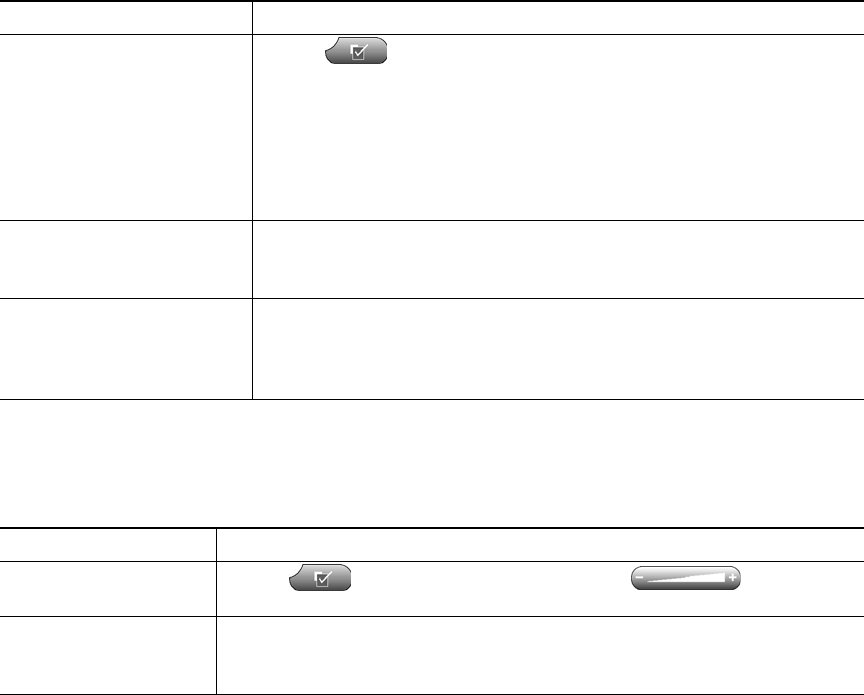
Customizing Phone Settings
Cisco IP Phone 7960G and 7940G 37
Customizing Rings and Message Indicators
You can customize the way that your phone indicates an incoming call or a new voice mail message
for each of your lines. Customized ring sounds and other indicators can help you quickly differentiate
between multiple lines. For example, you can choose a chirping sound to indicate an incoming call on
Line 1 and a drumbeat to indicate an incoming call on Line 2.
Customizing the Phone Screen
You can adjust the contrast and the language for your phone screen.
If you want to... Then...
Change the ring sound Choose > Ring Type.
Select a phone line or the default ring setting. Use the Navigation
button to scroll through the ring types. Press Play to hear the selected
ring type. When you find a ring sound that you want, press Select, then
press OK.
You can apply the default ring setting to a selected phone line by
pressing Default.
Change the ring pattern
(flash-only, ring once,
beep-only, etc.)
Log in to your User Options web pages, select your device, then choose
Change the Ring Settings for your phone from the main menu.
Change the way that the
voice message light on your
handset works
Log in to your User Options web pages, select your device, then choose
Change the Message Waiting Lamp policy... from the main menu.
Typically, the default system policy tells your phone to “always light”
when you receive a new voice message.
If you want to... Then...
Change the phone
screen contrast
Choose > Contrast. Press Up, Down or , then press
OK. Or press Cancel to revert to the previously saved setting.
Change the language on
your phone screen
Log in to your User Options web pages, select your device, then choose
Change the Locale... from the main menu. See the “Logging In to the User
Options Web Pages” section on page 41 for more information.