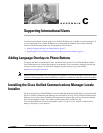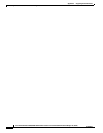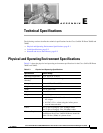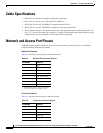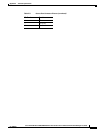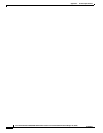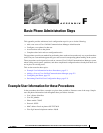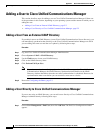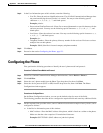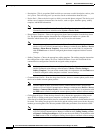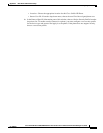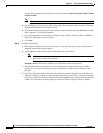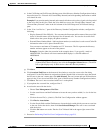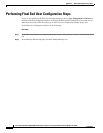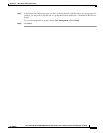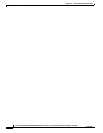F-3
Cisco Unified IP Phone 7960G/7940G Administration Guide for Cisco Unified Communications Manager 7.0 (SCCP)
OL-15498-01
Appendix F Basic Phone Administration Steps
Configuring the Phone
Step 2 In the User Information pane of this window, enter the following:
–
User ID—Enter the end user identification name. Cisco Unified Communications Manager does
not permit modifying the user ID after it is created. You may use the following special
characters: =, +, <, >, #, ;, \, , "", and blank spaces.
Example: johndoe
–
Password and Confirm Password—Enter five or more alphanumeric or special characters for the
end user password. You may use the following special characters: =, +, <, >, #, ;, \, , "", and
blank spaces.
–
Last Name—Enter the end user last name. You may use the following special characters: =, +,
<, >, #, ;, \, , "", and blank spaces.
Example: doe
–
Telephone Number—Enter the primary directory number for the end user. End users can have
multiple lines on their phones.
Example: 26640 (John Doe’s internal company telephone number)
Step 3 Click Save.
Step 4 Proceed to the section Configuring the Phone, page F-3.
Configuring the Phone
First, perform the following procedure to identify the user’s phone model and protocol:
Procedure To Select Phone Model and Protocol
Step 1 From Cisco Unified Communications Manager administration, choose Device > Phone >.
Step 2 Click Add New.
Step 3 Select the user’s phone model from the Phone Type drop-down list, then click Next.
Step 4 Select the device protocol (SCCP or SIP) from the drop-down list, then click Next. The Phone
Configuration window appears.
Procedure to Configure Phone
On the Phone Configuration window, you can use the default values for most of the fields.
The following procedure describes how to configure the required fields and some key additional fields:
Step 1 For the required fields, possible values, some of which are based on the example of user johndoe, can be
configured as follows:
a. In the Device Information pane of this window:
–
MAC Address—Enter the MAC address of the phone, which is listed on a sticker on the phone.
Make sure that the value comprises 12 hexadecimal characters.
Example: 00127F576611 (MAC address on john doe’s phone)