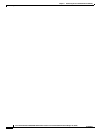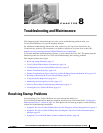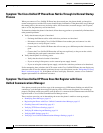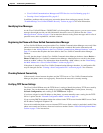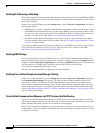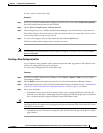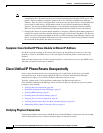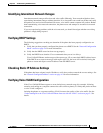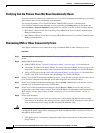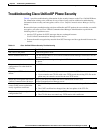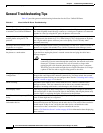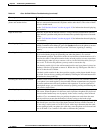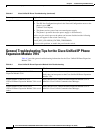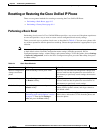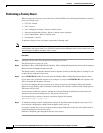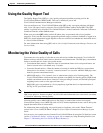8-8
Cisco Unified IP Phone 7960G/7940G Administration Guide for Cisco Unified Communications Manager 7.0 (SCCP)
OL-15498-01
Chapter 8 Troubleshooting and Maintenance
Cisco Unified IP Phone Resets Unexpectedly
Verifying that the Phones Have Not Been Intentionally Reset
If you are not the only administrator with access to Cisco Unified Communications Manager, you should
verify that no one else has intentionally reset the phones.
You can check whether a Cisco Unified IP Phone 7960G/7940G received a command from
Cisco
Unified Communications Manager to reset by pressing the Settings button on the phone and
choosing Status > Network Statistics. If the phone was recently reset one of these messages appears:
• Reset-Reset—Phone closed due to receiving a Reset/Reset from Cisco Unified Communications
Manager administration.
• Reset-Restart—Phone closed due to receiving a Reset/Restart from Cisco Unified Communications
Manager administration.
Eliminating DNS or Other Connectivity Errors
If the phone continues to reset, follow these steps to eliminate DNS or other connectivity errors:
Procedure
Step 1 Reset the phone to factory defaults. See the “Resolving Startup Problems” section on page 8-1 for
details.
Step 2 Modify DHCP and IP settings:
a. Disable DHCP. See the “Network Configuration Menu” section on page 4-4 for instructions.
b. Assign static IP values to the phone. See the “Network Configuration Menu” section on page 4-4 for
instructions. Use the same default router setting used for other functioning Cisco Unified IP Phones.
c. Assign a TFTP server. See the “Network Configuration Menu” section on page 4-4 for instructions.
Use the same TFTP server used for other functioning Cisco Unified IP Phones.
Step 3 On the Cisco Unified Communications Manager server, verify that the local host files have the correct
Cisco
Unified Communications Manager server name mapped to the correct IP address.
Step 4 From Cisco Unified Communications Manager, choose System > Server and verify that the server is
referred to by its IP address and not by its DNS name.
Step 5 From Cisco Unified Communications Manager, choose Device > Phone and verify that you have
assigned the correct MAC address to this Cisco
Unified IP Phone. For information about determining a
MAC address, see the
“Determining the MAC Address for a Cisco Unified IP Phone” section on
page 2-12.
Step 6 Power cycle the phone:
• If the phone receives power from an external power source, unplug the Ethernet cable from the
Network port on the phone, then unplug the power supply from the DC adaptor port on the phone.
Next, reconnect the power supply and then reconnect the Ethernet cable.
Caution Always unplug the upstream Ethernet cable from the phone before unplugging the power supply.
Unplugging the power supply before unplugging the upstream Ethernet cable could result in a service
interruption on the network.
• If the phone receives inline power, unplug the cable from the Network port on the phone and then
plug it back in.