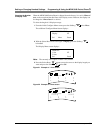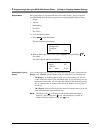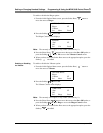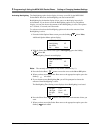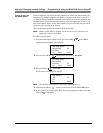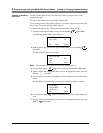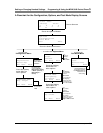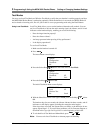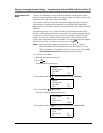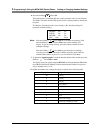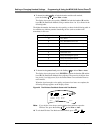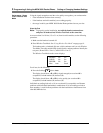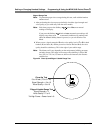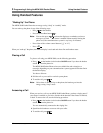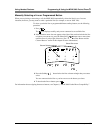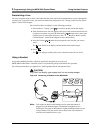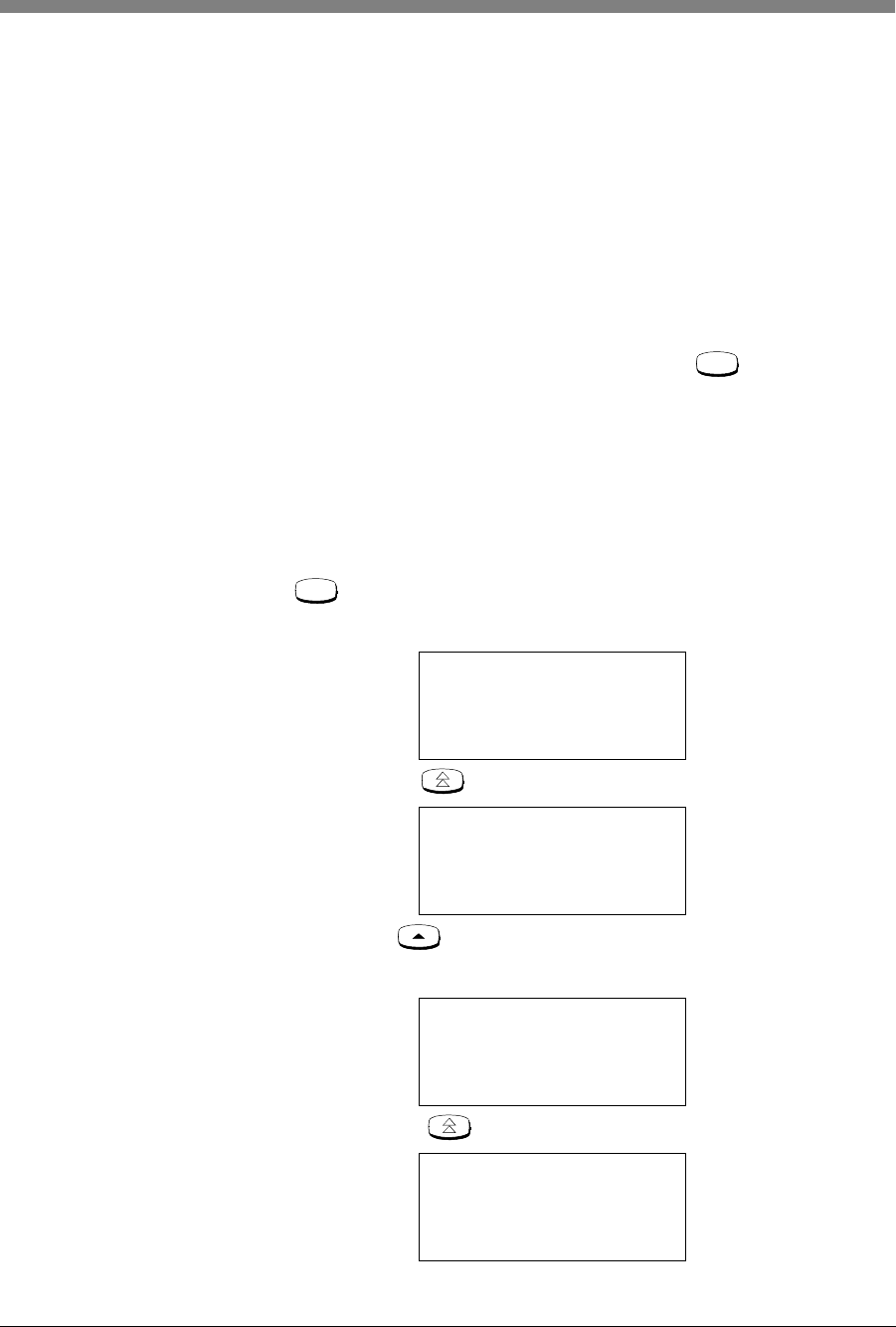
Setting or Changing Handset Settings Programming & Using the MDW 9040 Pocket Phone 5
MDW 9040 Wireless Pocket Phone Installation and Use,
503-801-190 Issue 2, February 2001 61
Using Wireless Test
Mode
Wireless Test Mode allows you to test how the handset is working with its radio
module. You can determine sound clarity, signal strength, voice quality, and how far
the handset will “walk” using Wireless Test Mode.
You should use Wireless Test Mode to help you locate the best place to install the
radio module(s) to optimize the performance of your MDW 9040 Pocket Phone.
Repeat the tests several times, with the radio module positioned in a different location
each time.
By performing the tests as you walk around the area in which the handset will be
used, you can determine the handset’s range and the voice quality throughout the area
of coverage. To perform the tests, all you need is an electrical outlet for the radio
module, a 14 foot (4.2 m) Station Line Cord (provided) with an auxiliary power
supply, and a charged battery pack in the handset. You can perform the tests multiple
times and in any order; you can exit at any time by pressing .
Note: Ignore anything that appears on the display if you press “4” while in
Wireless Test Mode. This information is for Avaya technicians’ use only.
While using Wireless Test Mode to walk on-site for a pre-site survey, walk
with the handset antenna down to guarantee proper coverage.
To use Wireless Test Mode:
1 Make sure the handset is turned off.
2 Press .
The initial Menu screen displays.
3 Press the Select-Row button to move the arrow to Test Mode.
4 Press the Softkey ( ) below Sel.
The initial Test Mode Menu screen displays.
5 Press the Select-Row ( ) button to move the arrow to Wireless Test.
Options
Ä
Configuration
Test Mode
Sel Exit
Options
Configuration
Test Mode
Ä
Sel Exit
TEST MODE:
Local
Ä
Wireless Test
Sel Back
TEST MODE:
Local
Wireless Test
Ä
Sel Back
Menu
Menu